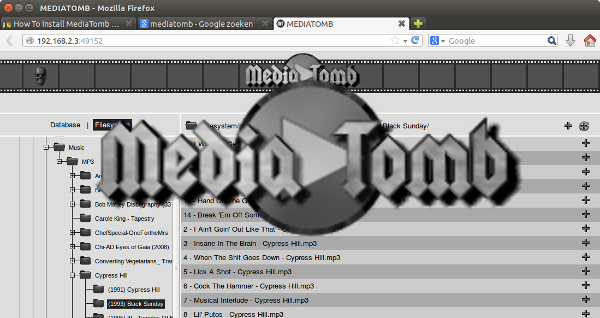Here is a guide to install MediaTomb on Ubuntu 14.04
MediaTomb is an UPnP MediaServer with a nice web user interface, it allows you to stream your digital media through your home network and listen to/watch it on a variety of UPnP compatible devices. Visit the MediaTomb Homepage.
To install MediaTomb open the Ubuntu Software Center, to do this press the SuperKey and type software center. When the software center is opened search for mediatomb. Select the search result and click on the Install button. Enter your password to authenticate the installation. When MediaTomb is installed you can close the software center, to start MediaTomb press the SuperKey and type: mediatomb
Enable the MediaTomb GUI
You have to change the Media Tomb settings which are located in a config (xml) file, to open the config file copy+paste the following line in a terminal window (press Ctrl+Alt+T to open a terminal window):
sudo gedit /etc/mediatomb/config.xml
When the config file is opened make sure the ui is enabled. To check if the ui is enabled press Ctrl+F and copy+paste the following line into the search field:
<ui enabled="yes" show-tooltips="yes">
If the ui isn’t enabled then search for the following line:
<ui enabled="no" show-tooltips="yes">
And replace the line with this one:
<ui enabled="yes" show-tooltips="yes">
Now you need to enable transcoding, search for the following line:
<transcoding enabled="no">
And replace it with:
<transcoding enabled="yes">
When the ui and transcoding are enabled you can save and close the config file. To restart MediaTomb copy+paste the following line in the terminal window:
sudo /etc/init.d/mediatomb restart
Accessing the MediaTomb GUI
If you are running MediaTomb on the machine you want to access the GUI from, you can type the following URL into a browser:
If you are running MediaTomb remotely from the machine you want to access the GUI from, you can type the following URL into a browser:
http://IP Address of MediaTomb Server:49152/
The MediaTomb main screen should display in both cases.