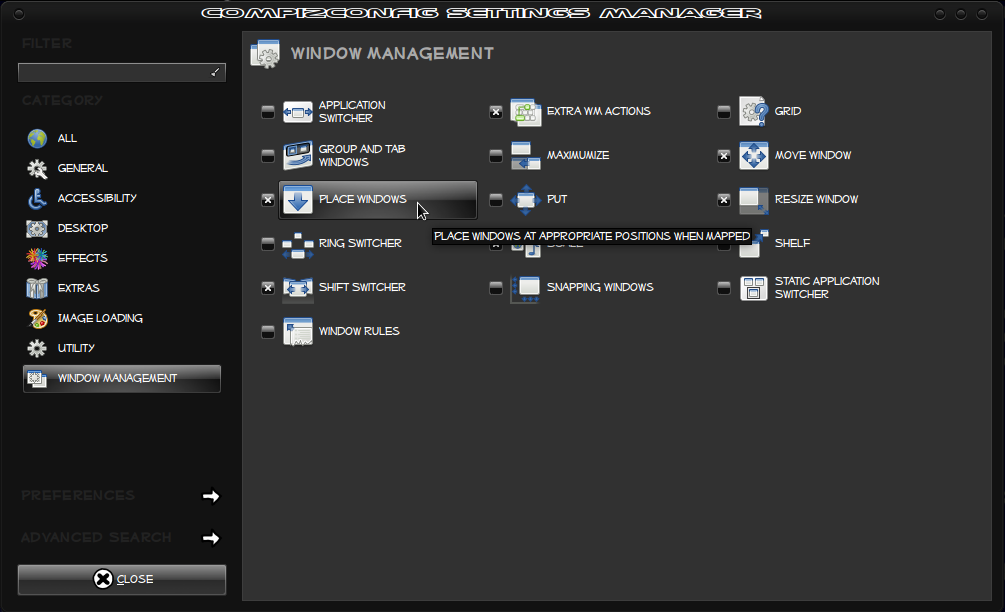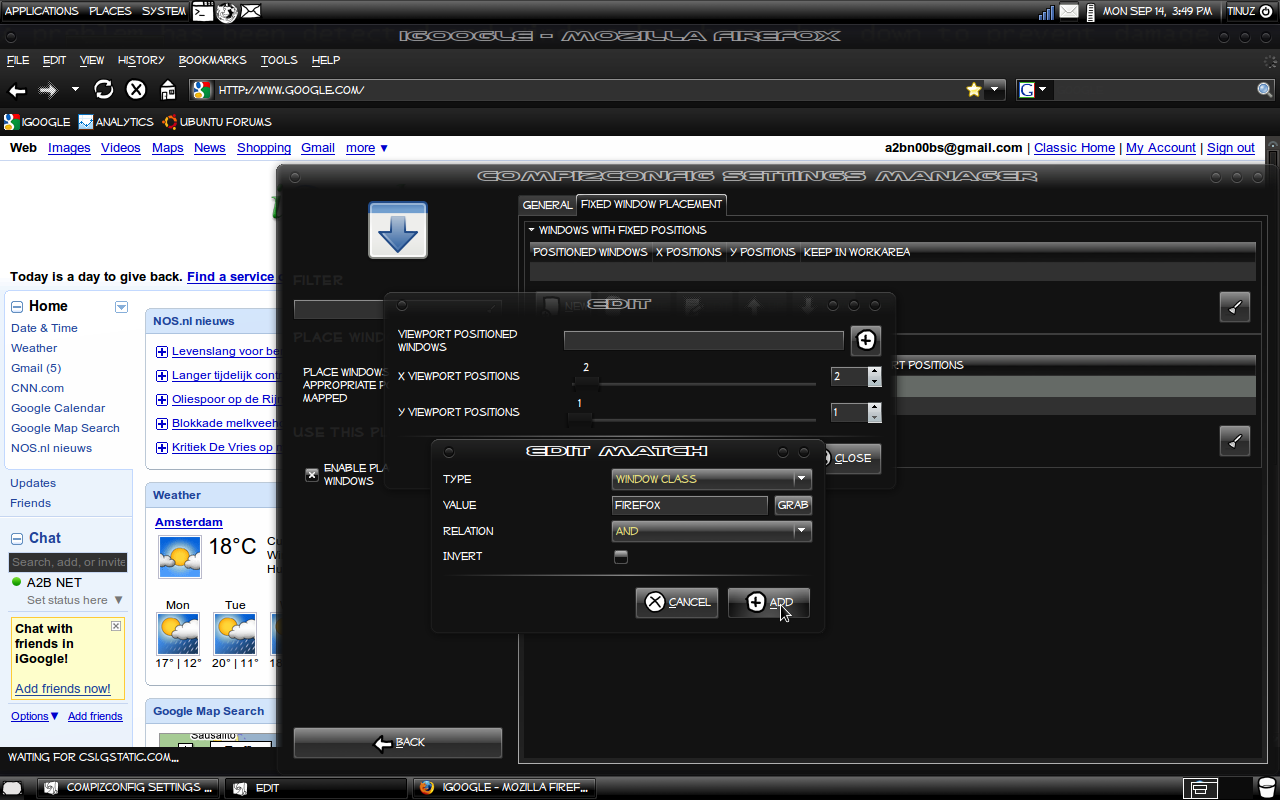Here is a manual to make applications start in a specified workspace using CompizConfig Settings Manager (example: Evolution Mail starts at Workspace 1, Firefox at Workspace 2, Virtualbox at Workspace 3 etc). To do this both Compiz and CompizConfig Settings Manager needs to be installed.
Open CompizConfig Settings Manager (System->Preferences->CompizConfig Settings Manager or press Alt+F2 and type ccsm and hit Enter). Go to "Place Windows" plugin and enable it.
Click on the "Place Window" plugin, select the "Fixed Window Placement" tab. Click "New" button under the "Windows with fixed viewport"
To start an application (FireFox for example) on Workspace 2 set X Viewport Positions on 2 then click on the "+" button and the "Edit Match" window opens. At Type field be sure "Window Class" is selected. There is a "Grab" button near value field. Open the application you are going to write the rules for (FireFox), then click "Grab" button and click on the FireFox window (do not click the title bar). After you are done, click the "Add" and then the "Close" button. Restart FireFox and it should now start on Workspace 2.