Here is a command line to run Gimp in one window.
Open a Terminal and copy+paste the following line:
Xnest :1 -ac -name GIMP -geometry 1024×690 & metacity –display :1 & gimp –display :1
Make sure you have xnest installed.
If you don’t have xnest installed open a Terminal (Applications->Accessories->Terminal) and type the following line: sudo apt-get install xnest

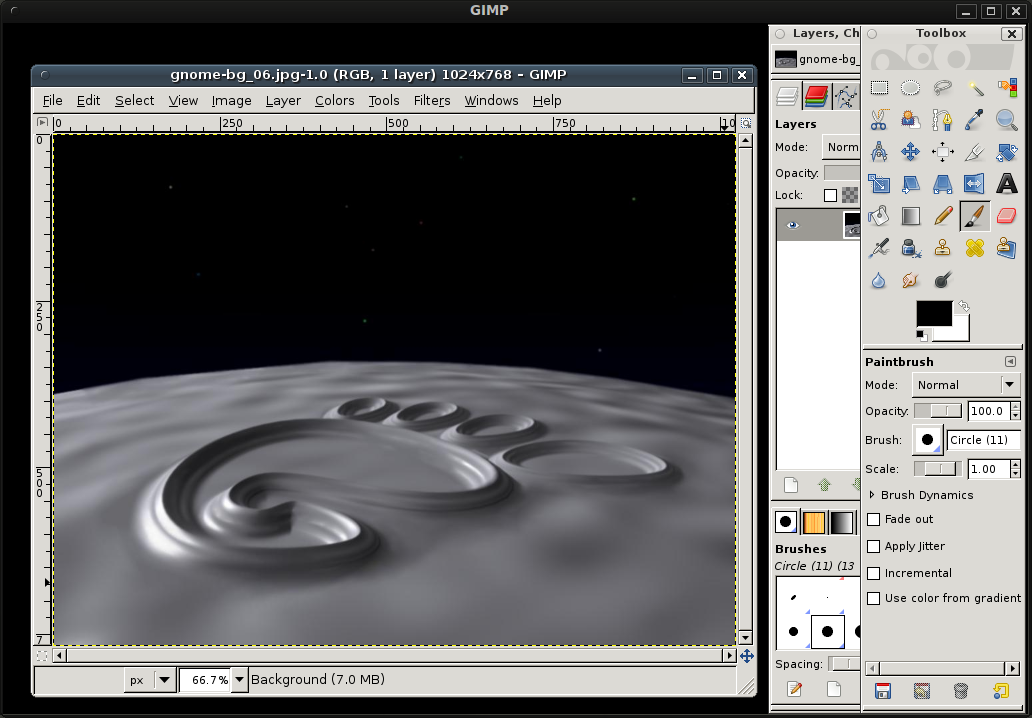
Hi,
I tried this, I installed xnest, but I’m getting some error window in GIMP.
Just installed and tested it on Ubuntu 10.10 and it didn’t work… think this tip is only working on older version of Ubuntu (9.04, 9.10 and older)
Found a script that could run gimp in one window using Ubuntu 10.10
Download script from console, open a terminal window and copy+paste the following lines..
Download script:
sudo wget http://gimpbox.googlecode.com/hg/gimpbox.py -O /usr/local/bin/gimpbox
Make the script executable and change the permissions:
sudo chmod +x /usr/local/bin/gimpbox
You can either create or modify the launcher for Gimp by replacing gimp-2.7 %U for gimpbox as the command line to start Gimp. Or launch Gimp using the key combination Alt+F2 and type ‘gimpbox’.
Just tested it and it works great 🙂