Ubuntu comes with a great amount of shortcut keys that you can use to make life easier and more productive. Shortcut keys can really speed up your tasks. Here is a list of nice shortcuts
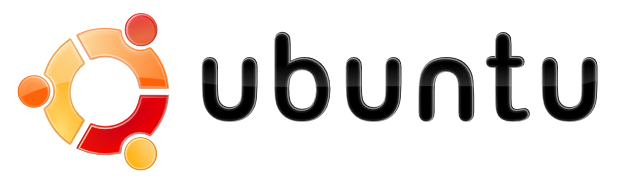
Window Management
Some of the below shortcuts may require Compiz to be enabled on your Ubuntu system to work.
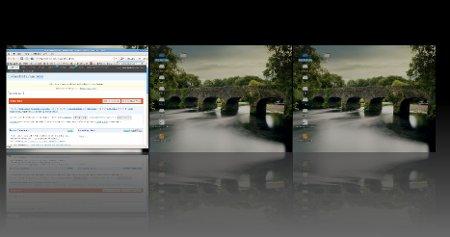
Switch Workspaces in Ubuntu (win + E)
1. Win +E – Shows all workspaces in a nifty way and lets you switch between workspaces easily.
2. Alt + Ctrl + Left/Right Arrow – Move to Workspace on Left/Right
3. Alt+Ctrl + Shift + Left/Right Arrow – Move current window to another workspace
4. Alt + Shift + Up Arrow – This initiates a cool looking window switcher interface with which you can switch between windows using Arrow keys while holding Alt + Shift.
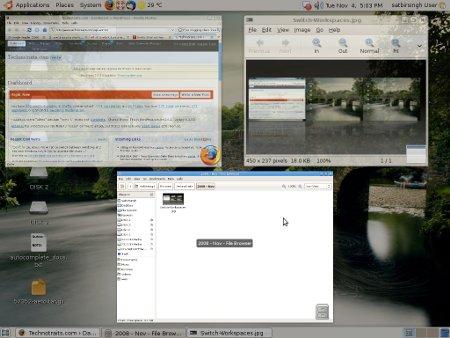
Ubuntu Window Switcher (Alt + Shift+ Up Arrow)
5. Alt + F9/F10 – Minimize/ Maximize current window.
6. Alt + F5 – UnMaximizes Current Window.
7. Alt + F7 – This shortcut activates the move window option that lets you move current window using arrow keys.
8. Alt + F8 – Resize current window with arrow keys.
9. Ctrl + Alt + D – Show Desktop/ Restore open windows if show desktop used earlier
10. Alt + Shift + Tab – Switch Windows in Reverse Direction as done using Alt+Tab
Nautilus
11. Shift + Ctrl + N – Create New Folder, Very useful shortcut
12. Alt + Enter – Show properties of a selected file/folder without requiring to right click on it and select Properties.
13. Ctrl + 1/2 – Change folder view to icon/list.
14. Ctrl + W – Closes the current Nautilus Window
15. Ctrl + Shift + W – Closes all open Nautilus Windows
16. Ctrl + T – Open a new tab in Nautilus
17. Alt + Up/Down Arrow – Move to Parent Folder/ Selected folder
18. Alt + Left/Right Arrow – Move Back/forward in Nautilus
19. Alt + Home – Move directly to your Home Folder
20. F9 – Toggle display of Nautilus Side-pane
21. Ctrl + H – Toggle Display of hidden files and folders
Miscellaneous
22. Ctrl + Alt + L – Quick shortcut to Lock Screen if you nipping to the loo
23. Alt + F1 – Open Applications Menu
24. Alt + F2 – Open the Run Application dialog Box
25. Win + Mousewheel – Zoom in / Zoom out Desktop.
