Here is the second part of our Compiz Fusion manual thingy, here we will show you how to enable the Desktop Cube and the Rotate Cube.
Open your CompizConfig Setting Manager press ALT+F2 or open your Terminal and type ccsm.
Getting the cube
 1. Increase the number of your Virtual Desktops from 2 to 4.
1. Increase the number of your Virtual Desktops from 2 to 4.
Click on the General Options button and select the Desktop Size tab, and change the Horizontal Virtual Size from 2 to 4.
Click the Back button, then select the Desktop options.
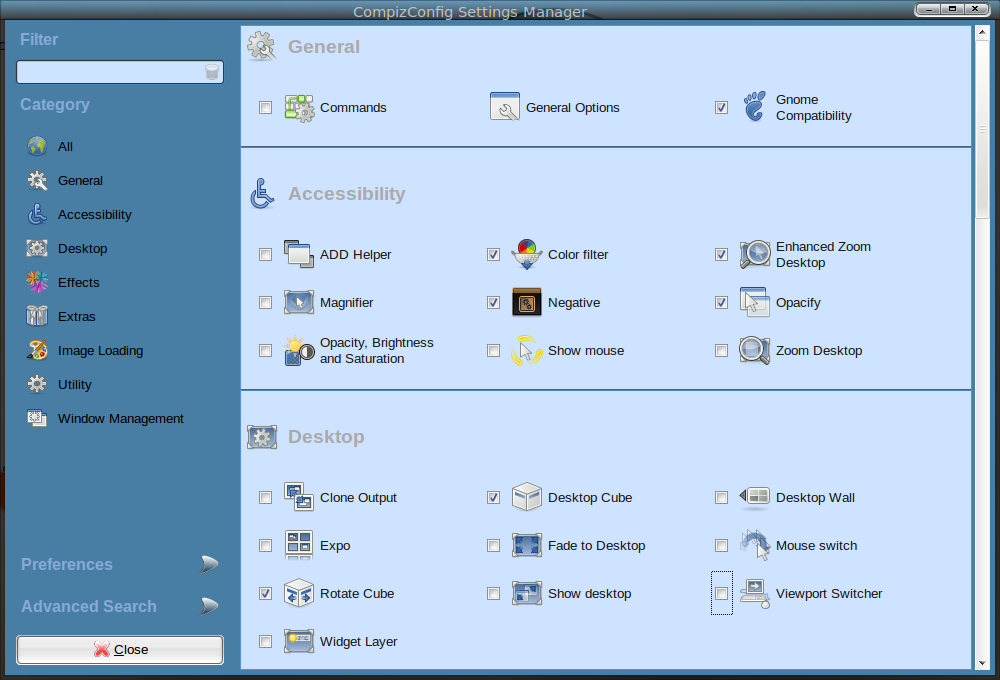 Enable the following Desktop plugins by checking the box next to them:
Enable the following Desktop plugins by checking the box next to them:
Desktop Cube
Rotate Cube
Now you can switch desktops via [Ctrl]+[Alt]+[Left]/[Right] or spin the cube: [Ctrl]+[Alt]+[Left Mousebutton] – hold the mousebutton clicked, then move the mouse around.
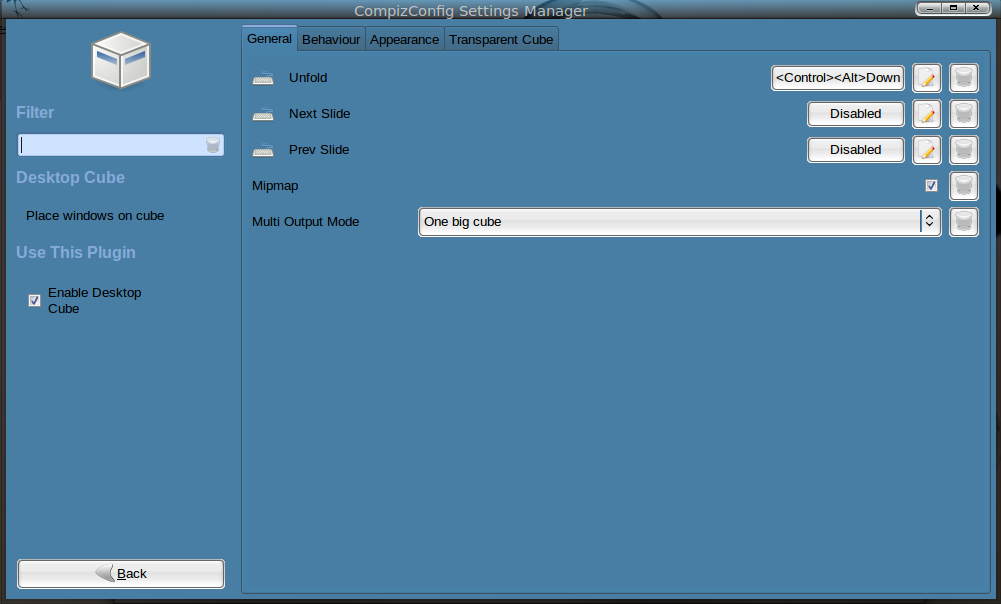 To configure the cube click on the Desktop Cube buton and start playing arround!! To change the cube background click the Appearance tab.
To configure the cube click on the Desktop Cube buton and start playing arround!! To change the cube background click the Appearance tab.
Don’t bother to change the Rotate Cube settings because they are not that intresting. 🙂
Nice plugins are:
Viewport Switchers, to change desktops using your mousewheel.
Cube Caps, for images on top and bottom of the cube.
Cube Reflection, shows the cube on a glossy plane.
3D Windows, raises the cube while rotating.
End of Part 2.
Next part: Compiz Effects.

I discovered your blog the other day and I have been reading through it regularly. You have a ton of very good information on your blog and i also really like the actual design of the website too. Keep up the great work!