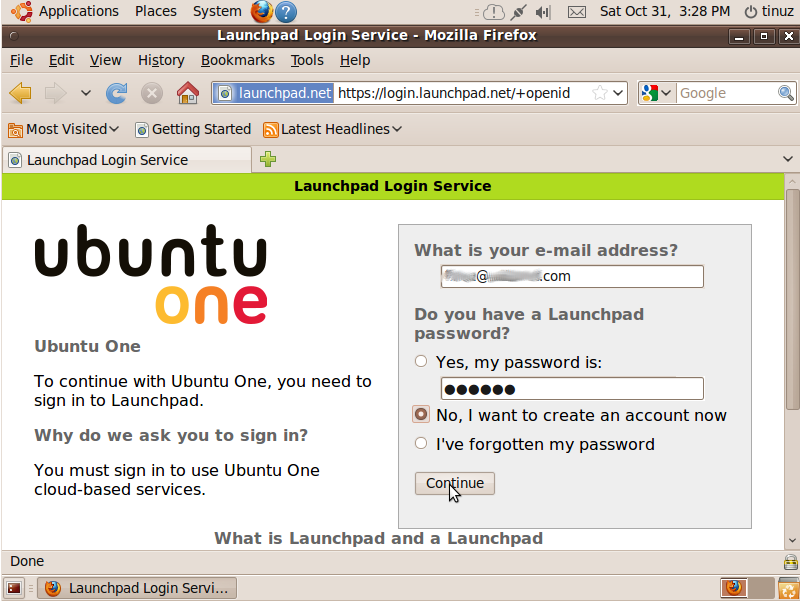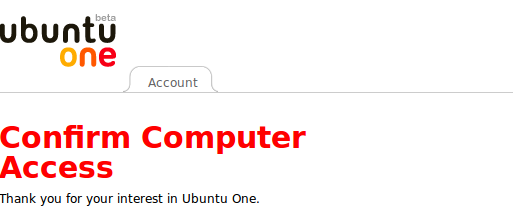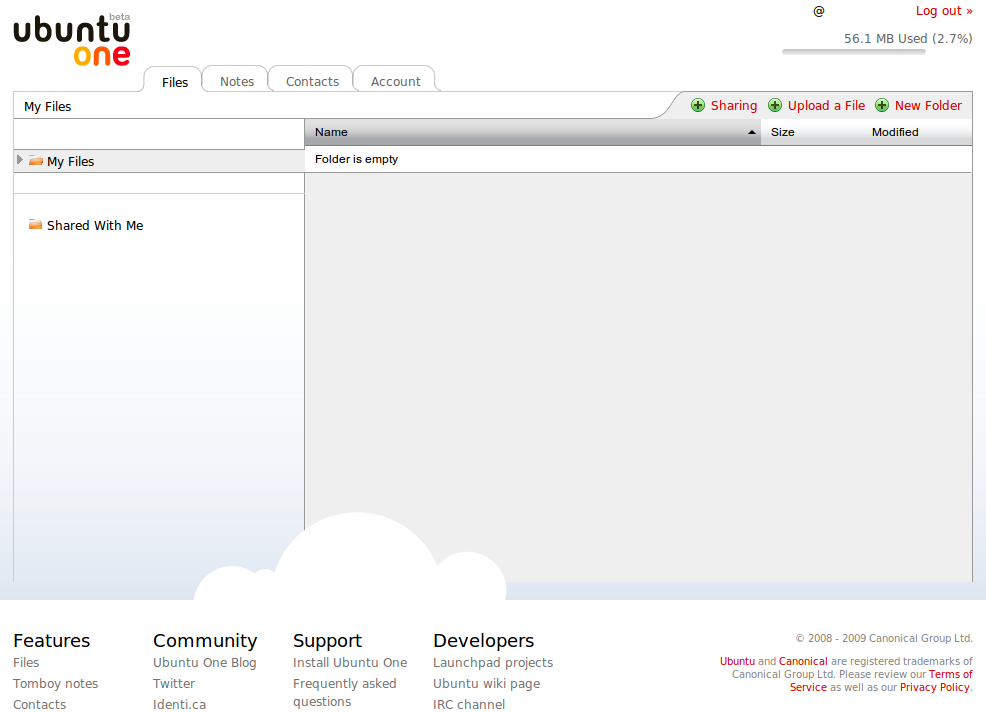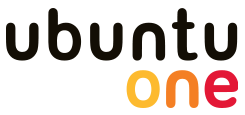
Ubuntu One is a storage application and service operated by Canonical Ltd. The service enables users to store and sync files online and between computers. Ubuntu One has a client application that only runs on Ubuntu 9.04 and higher. A free Ubuntu One account offers 2 GB of storage.
To start the Ubuntu One service go to Applications->Internet->Ubuntu One, once the service is started your Firefox browser will open and load the login page from the Ubuntu One service. On this page you can login by using your Launchpad account and click the Continue button. If you don’t have a launchpad account you can simply create one by filling in your email adres and create a password. Then select No, I want to create an account now. A registration email will be send, follow the instructions and you will get the Complete Your Registration page. Here you can change your Display name and create/confirm your password. After completing the registration click the Continue button.
The next step will be adding your computer to the Ubuntu One service. Here you can change the computer name if wanted then click the Subscribe and Add This Computer button.
When the computer is added you will see the main page of the Ubuntu One service. On this page you can create extra folders, upload files, create notes, and add contacts to your network. All the folders made and uploaded files will automaticly be placed in your Ubuntu One folder on your system when the Ubuntu One service synchronizes with your Ubuntu One system folder.
If you want to add a new computer in your Ubuntu One service, start Ubuntu One, enter your Launchpad account, select Yes, my password is: Then click on the Continue button and the next step will be adding your computer to the Ubuntu One service. Here you can change the computer name if wanted, then click the Subscribe and Add This Computer button.
Watch a short ViMa HERE
HowTo install Ubuntu One on Ubuntu 9.04 “Jaunty Jackalope” HERE