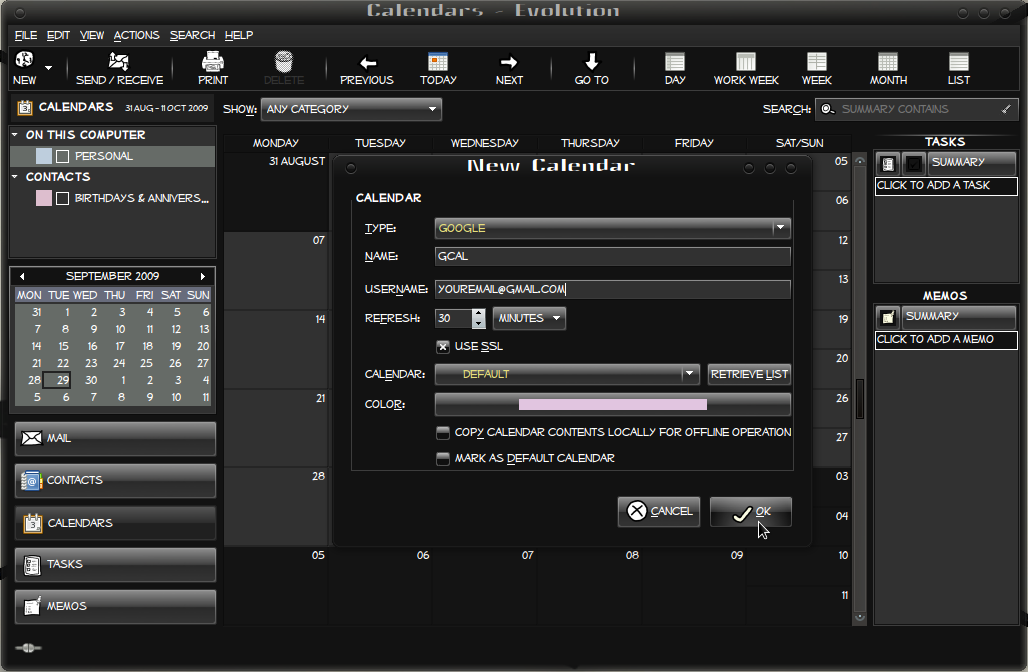Here is a manual to add your Google Calendar to your Evolution calendar.
Open your evolution mail (click shortcut icon in panel or goto Applications->Internet->Evolution Mail) and click the Calendars button. From the drop-down menu, select File->New->Calendar.
In the Name field, enter a name for the new calendar.
In the Username field, enter your Google username. This will be something like youremail@gmail.com.
Check Use SSL.
Click Retrieve List to get a list of your available calendars. Then click the Ok button and when prompted for your password, please enter it and press Enter. Your Google calendar should now be populated in the Calendar drop-down list.
Then choose a calendar from the Calendar drop-down list. Click OK once this is done.
The new calendar should then be displayed in the Calendars list under Google. Existing calendar events should be shown and new events synchronised.
Or you can do this:
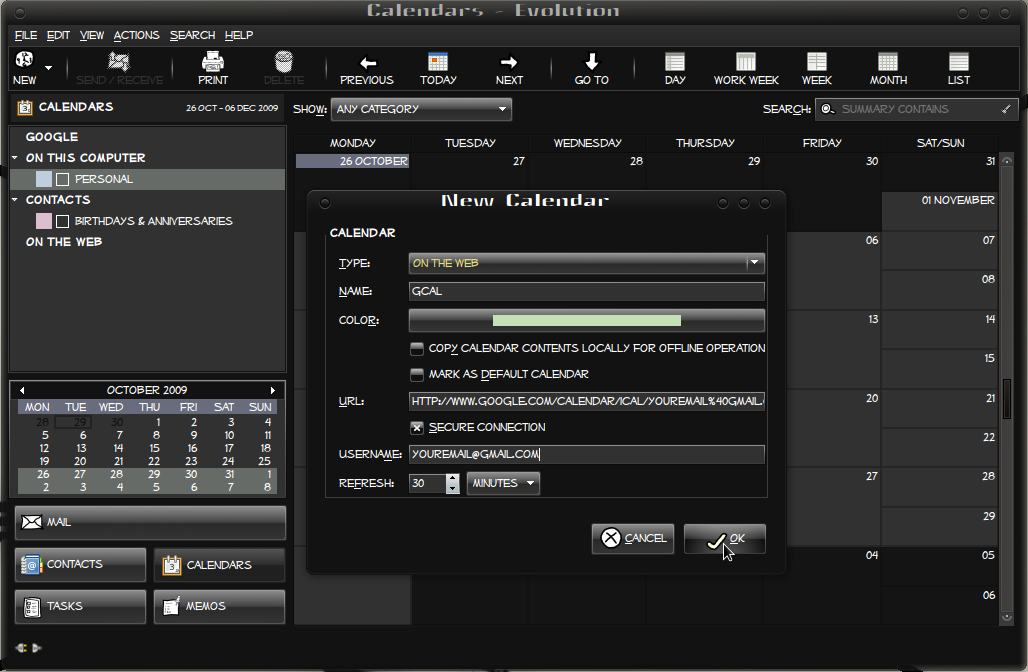 In your google calendar, click on “Settings” which opens a page listing all your calendars. Select the calendar that you want to add in your evolution. Now in the “Private Adress” section click on the ICAL button (the green one) an new window will open with the url (link) in it. Copy this url and open your Evolution calendar and create a new calendar.
In your google calendar, click on “Settings” which opens a page listing all your calendars. Select the calendar that you want to add in your evolution. Now in the “Private Adress” section click on the ICAL button (the green one) an new window will open with the url (link) in it. Copy this url and open your Evolution calendar and create a new calendar.
Set Type to Web.
In the Name field, enter a name for the new calendar.
In the Url field paste the ICAL url from your Google account.
Mark Secure Connection.
In the Username field, enter your Google username. This will be something like youremail@gmail.com.
Then click the Ok button and when prompted for your password, please enter it and press Enter. Your Google calendar should now be populated in the Calendar list