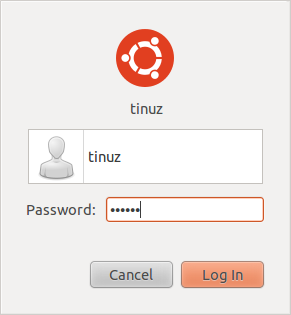
Here is a way to change the looks of your login screen, it allows you to change the background, fonts and GTK theme using the Appearance Manager.
First open a Terminal window (Applications -> Accessories -> Terminal) then copy+paste the following line:
sudo cp /usr/share/applications/gnome-appearance-properties.desktop /usr/share/gdm/autostart/LoginWindow
Now close the Terminal window and logout, when logged out the Appearance window pops up. Here you can make the changes you want and when your done you can login as usual. To prevent the Appearance Manager from opening when you login, open a Terminal window (Applications -> Accessories -> Terminal) then copy+paste the following line:
sudo unlink /usr/share/gdm/autostart/LoginWindow/gnome-appearance-properties.desktop

Hello! Thank you so much for sharing this. 🙂
Thank you so much mate! Works perfect on Linux Mint 10
That’s nice but I am still getting purple background after entering a pass? Any ideas?
Sorry for the late reply but making changes to login and plymouth themes can slow down the login/loading process or sometimes break things and cause a slow starting system.
in the beginning it looks like it doesn’t add the right key and at the end it says that you can install programs because the dpkg process is being used by another program (do you have the software center or synaptic package manager open while installing?).
Not as good as I thought.
works mighty fine on Mint, like user above said also 😀
i changed the plymouth theme through the script but now my ubuntu 10.10 is not starting.. plz help.
What script you mean? This article doesn’t include a script.
I am not sure what causes the error do you get any error messages?
Whats up very cool web site!! Guy .. Beautiful .. Amazing .. I will bookmark your web site and take the feeds additionally? I am glad to seek out so many helpful information here in the publish, we’d like work out extra techniques in this regard, thanks for sharing. . . . . .