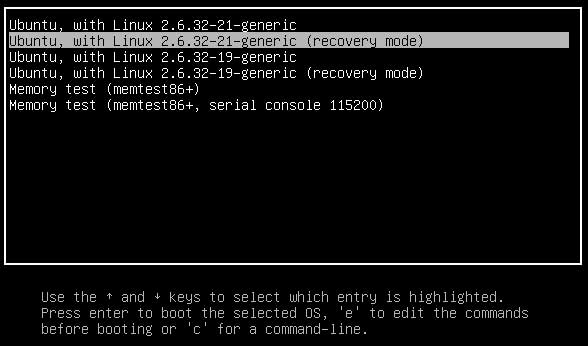 Here is a guide to change your GRUB2 boot loader screen. I will show you how to replace the black background for an image.
Here is a guide to change your GRUB2 boot loader screen. I will show you how to replace the black background for an image.
First you need to install the grub2 splash images, open a Terminal window (Applications -> Accessories -> Terminal) and copy+paste the following line:
sudo apt-get install grub2-splashimages
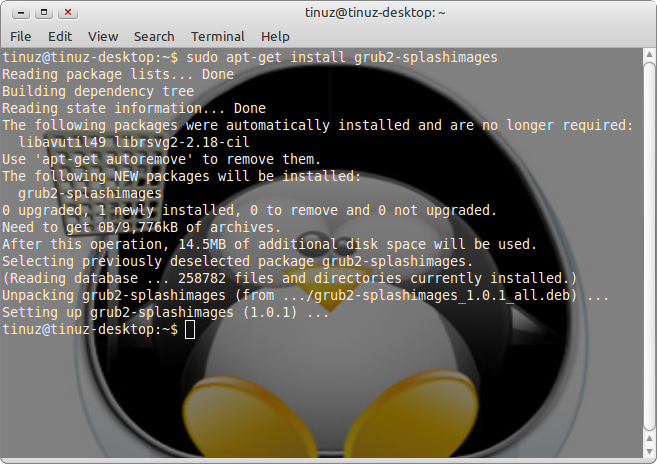
Now a new folder called grub is added in your /usr/share/images/ folder here you will find some images you can use or you can add your own images. To add an image copy+paste the following line in your Terminal window:
sudo nautilus /usr/share/images/grub/
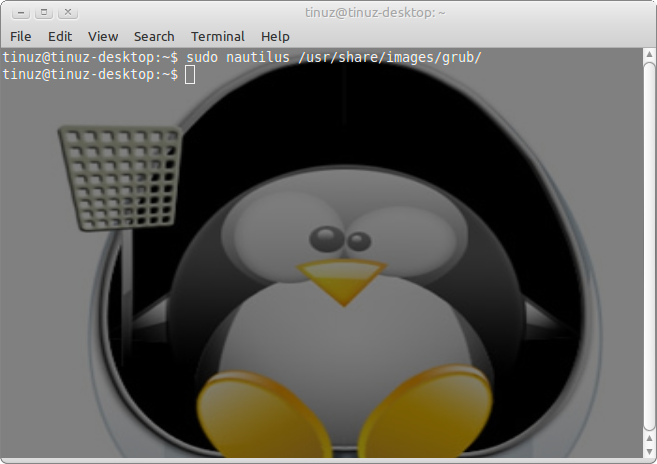
Now copy+paste the image into the folder (i used Ubuntu-bg_34.png)
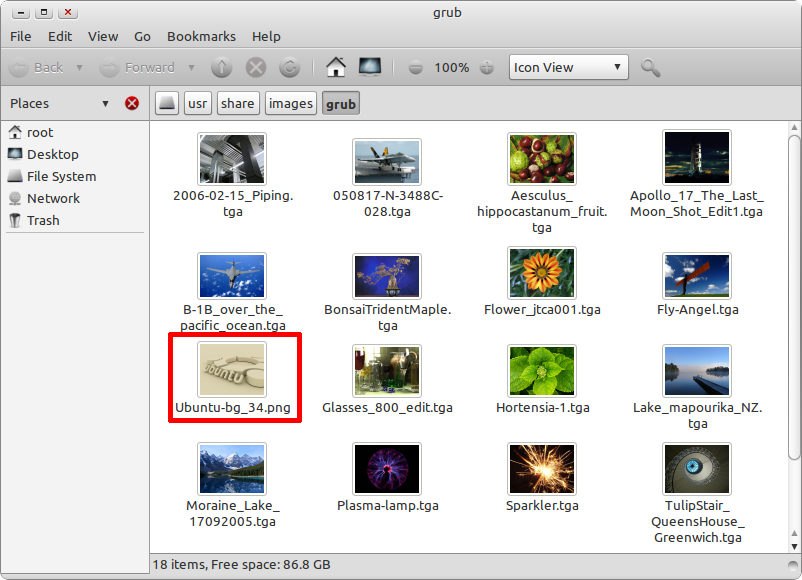
To add the image to the GRUB2 loader open a Terminal window and copy+paste the following line:
sudo gedit /etc/grub.d/05_debian_theme
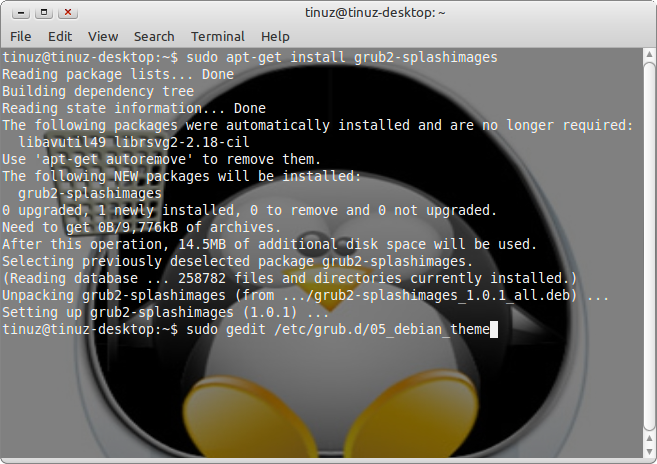
Now go to line 10: WALLPAPER=”/usr/share/images/desktop-base/moreblue-orbit-grub.png”
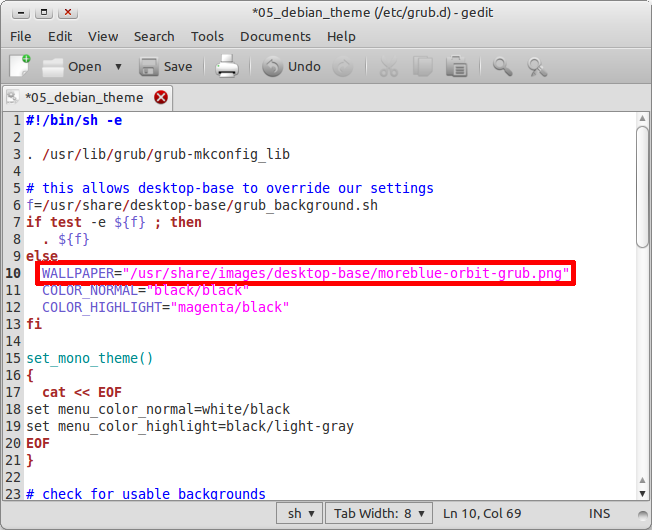
And change it into: WALLPAPER=”/usr/share/images/grub/Ubuntu-bg_34.png”
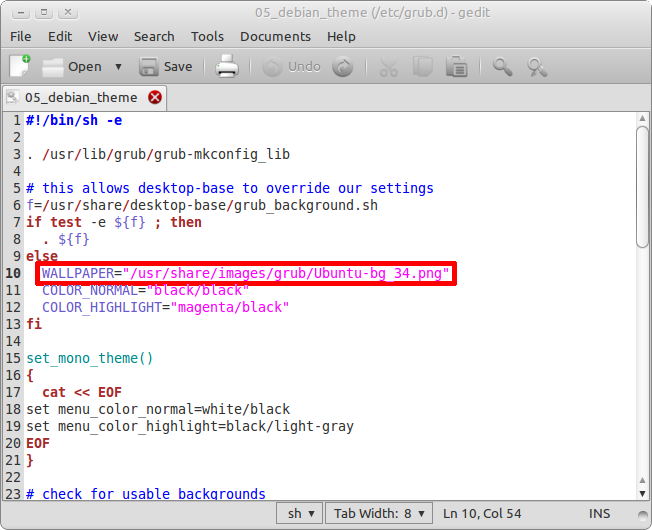
If you want to change the text color change the following lines:
COLOR_NORMAL=”black/black”
COLOR_HIGHLIGHT=”magenta/black”
some color names to play with are: black, blue, brown, cyan, dark-gray, green, light-cyan, light-blue, light-green, light-gray, light-magenta, light-red, magenta, red, white, yellow
When you are done save+exit the file.
Now you need to update the GRUB2 boot loader, to do this copy+paste the following line in your Terminal window:
sudo update-grub
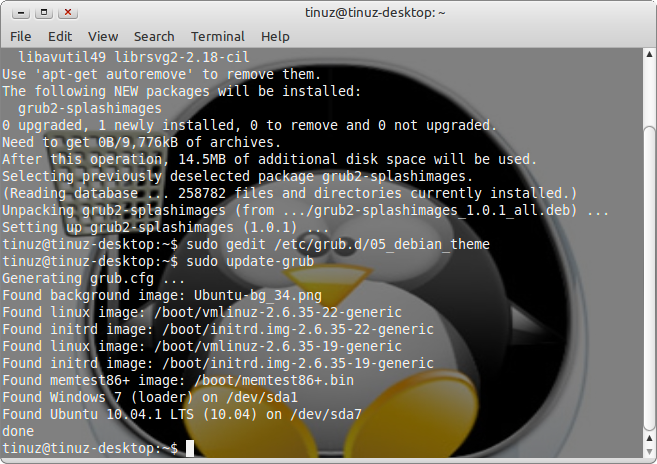
Now you can close your Terminal window and reboot to see your customized GRUB loader 🙂
Like the wallpaper? Download it here
If you have any problems with the size of the image shown during the grub2 loader you can either resize the image you want to use to 640×480 or read this article to change the resolution of your grub2 boot loader menu. This guide can also be used on Ubuntu 10.04 LTS “Lucid Lynx”
