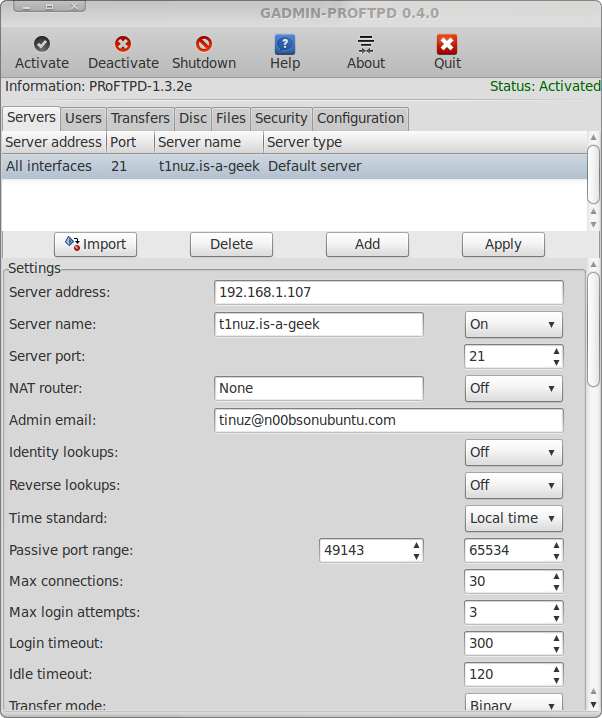 GADMIN-PROFTPD is a nice and easy to use application to setup and host an ftp server and you can install it from your Ubuntu Software Center.. GProftpd and Proftpd gives admins access to virtual hosting, 8 layers of security including chrooted users and encrypted transfers on both the data and/or control channels.
GADMIN-PROFTPD is a nice and easy to use application to setup and host an ftp server and you can install it from your Ubuntu Software Center.. GProftpd and Proftpd gives admins access to virtual hosting, 8 layers of security including chrooted users and encrypted transfers on both the data and/or control channels.
Before installing you have to make sure that port 21 is forwarded (you can do this in your modem/router) to the ip adress of the pc that you want to use for your ftp server. How to do that depends on the modem/router you are having, to find out how to forward a port read the manual that came with it.
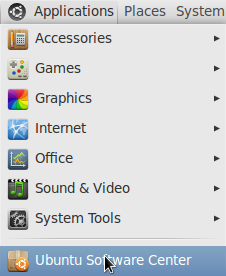
Open your Ubuntu Software Center (Applications -> Ubuntu Software Center)
Type proftpd in the search field, click on the More Info button for more info about GADMIN-PROFTPD or click on the Install button
Fill in your Password and click on the Authentication button
Wait while installing
Select standalone and click on the Forward button
When the installation is finished close your Ubuntu Software Center
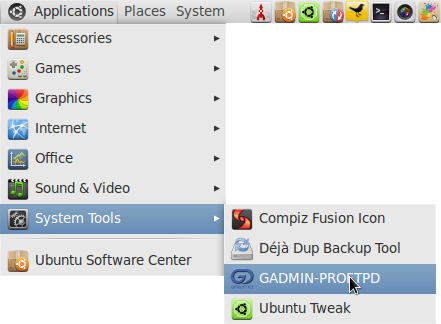
Go to Applications -> System Tools and select GADMIN-PROFTPD
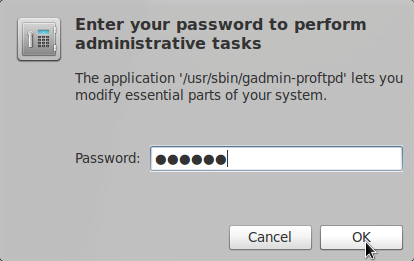
Fill in your password and click on the OK button
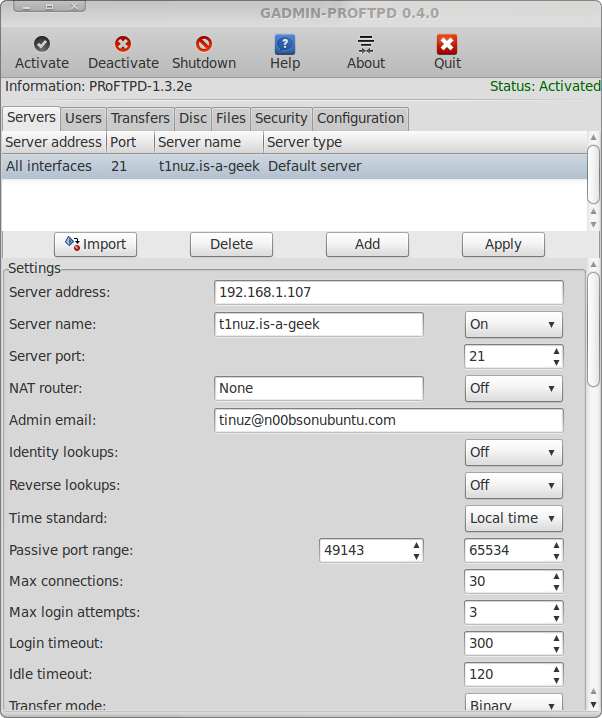
Fill in your IP number at Server address, a name for your server and an email address for the Admin email.
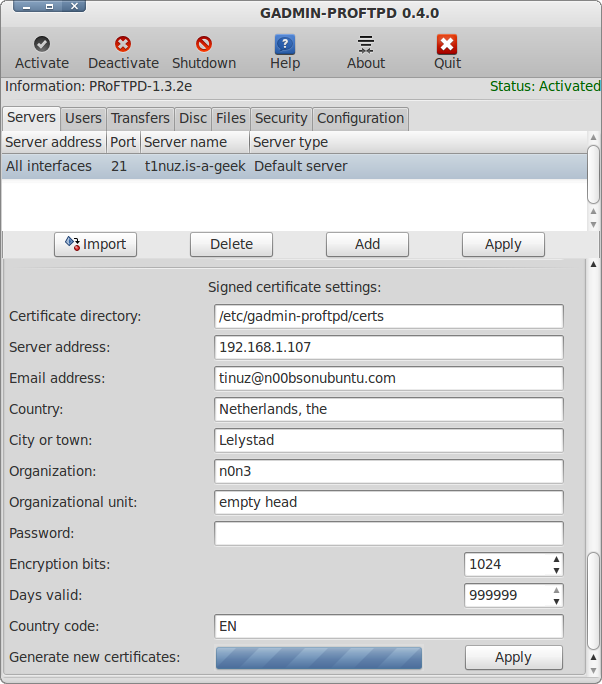
Now scroll down and fill in the Signed certificate settings and click on the Apply button followed by clicking on the Activate button to start your ftp server.
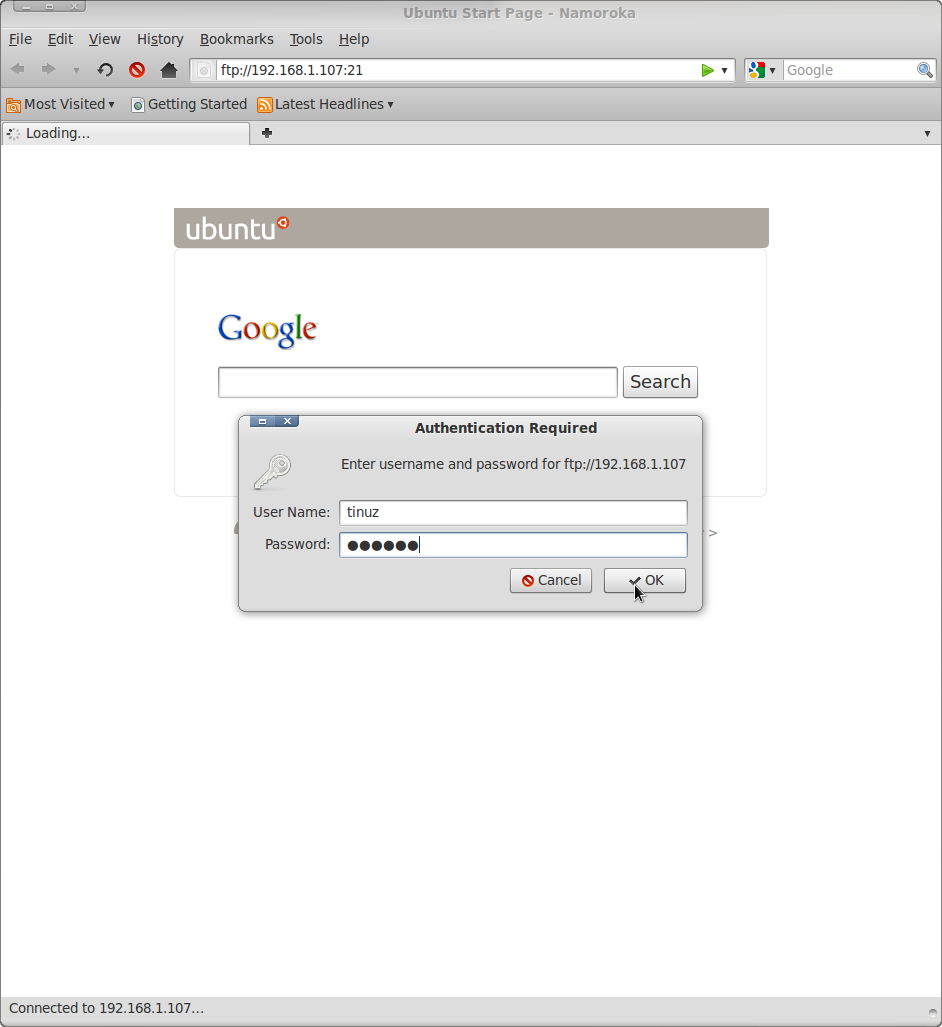
To acces your ftp server from within your home network enter the ip from the system that’s hosting your ftp server followed by :21 (in my case ftp://192.168.1.107:21) in your internet browser or ftp explorer. Fill in your user name and password and click on the OK button. To let other people access your server replace the internal ip address for the ip adress from your internet provider (ftp://youripadress:21)
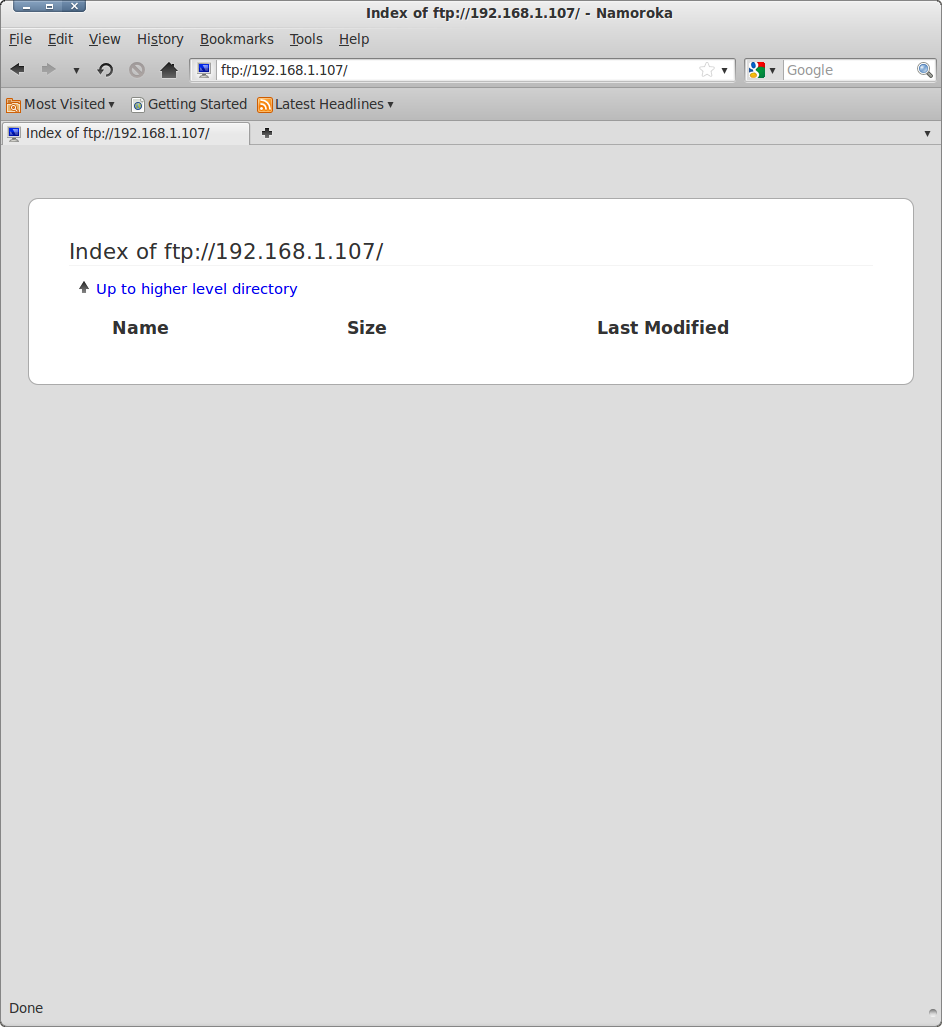
To add a user:
Select the User tab, a new window will open. Click on Close when finished reading the message
Change the user name, fill in a password and click on Add directory
Select the folder you want the new user to have acces to and click on the Open button
Set the permissions for the new user and when done click on Apply and the new user is added

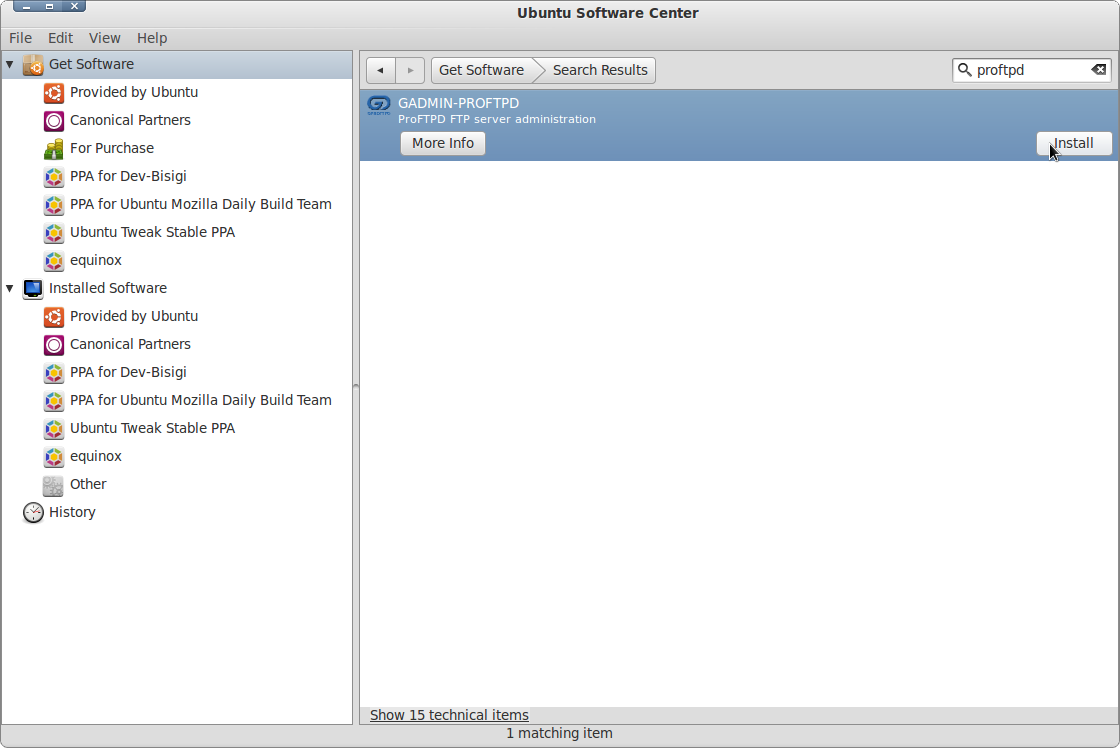
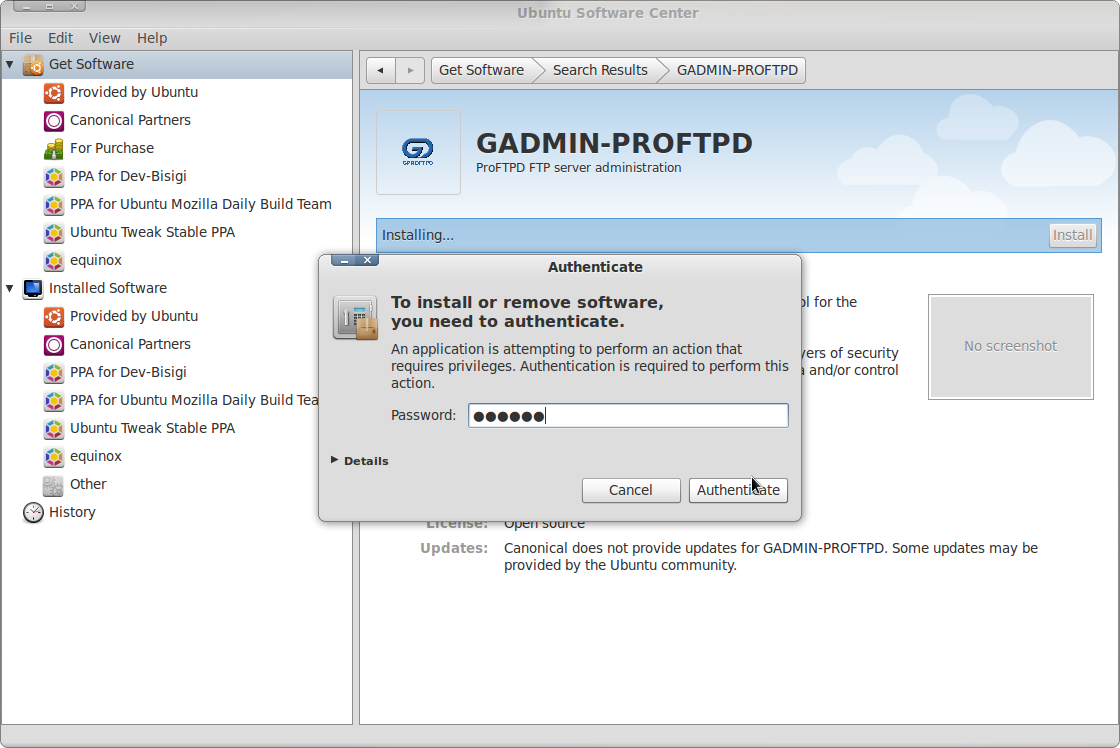
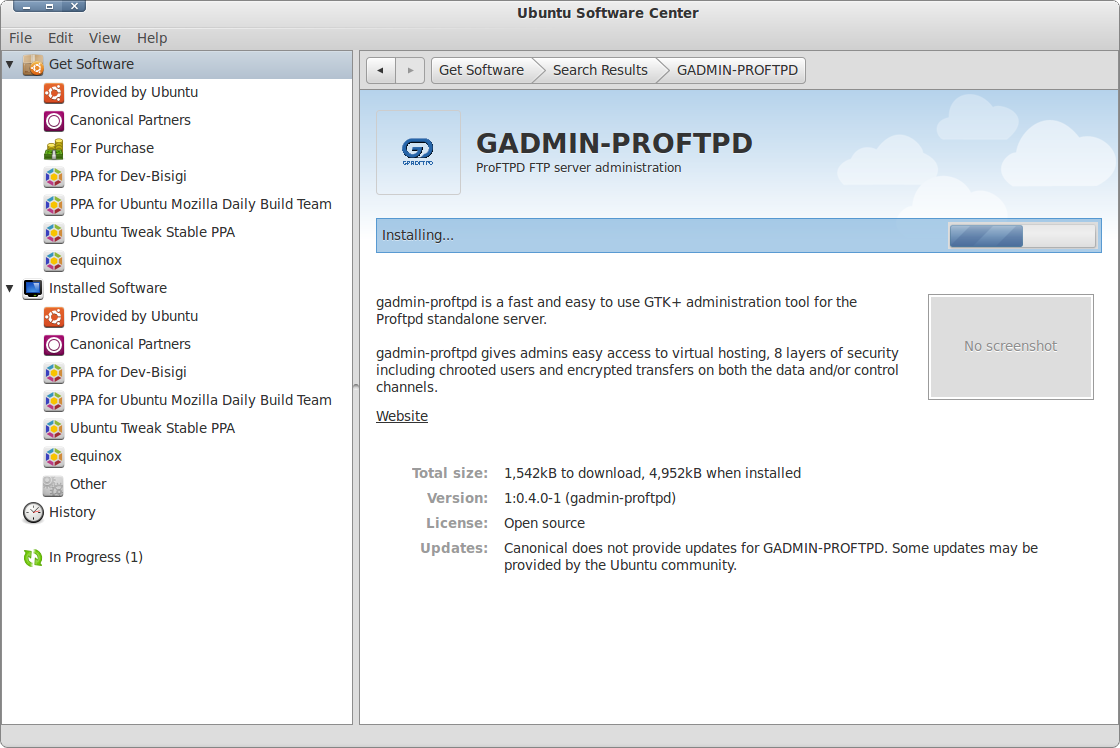
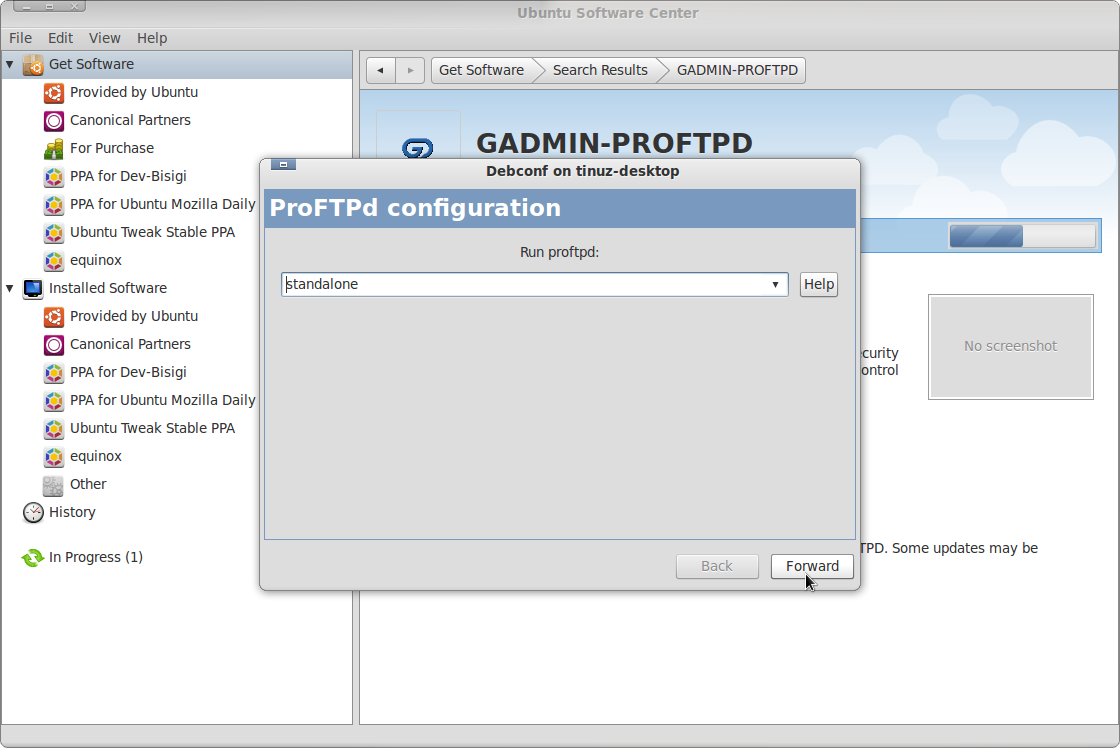
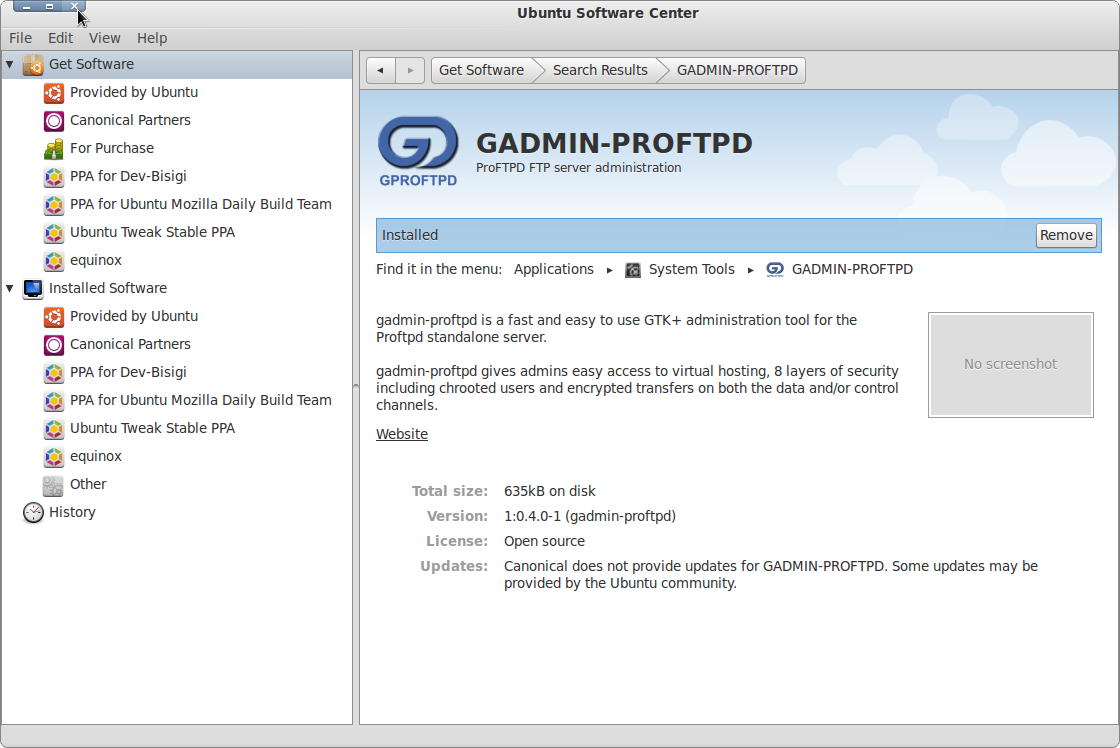
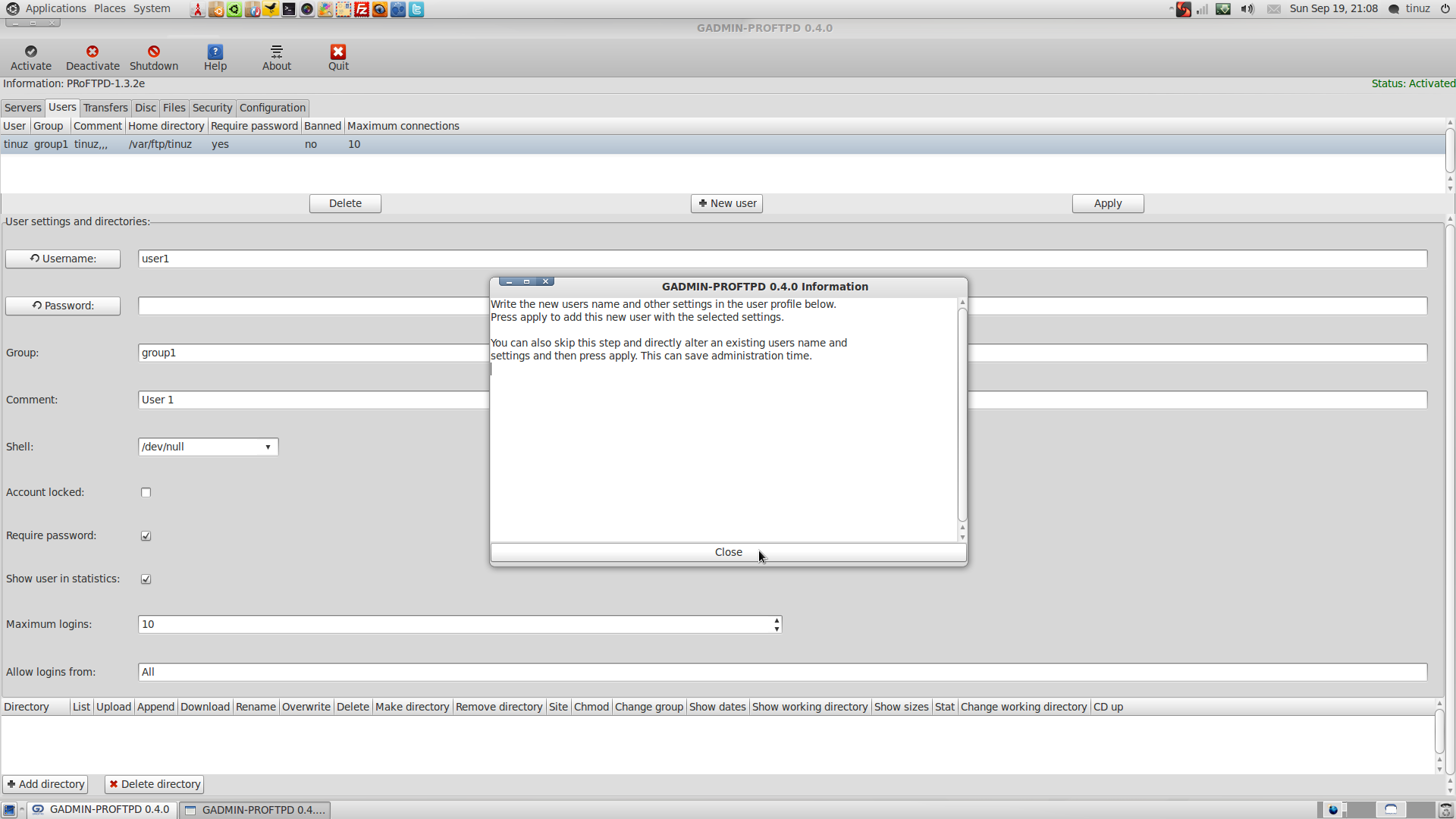

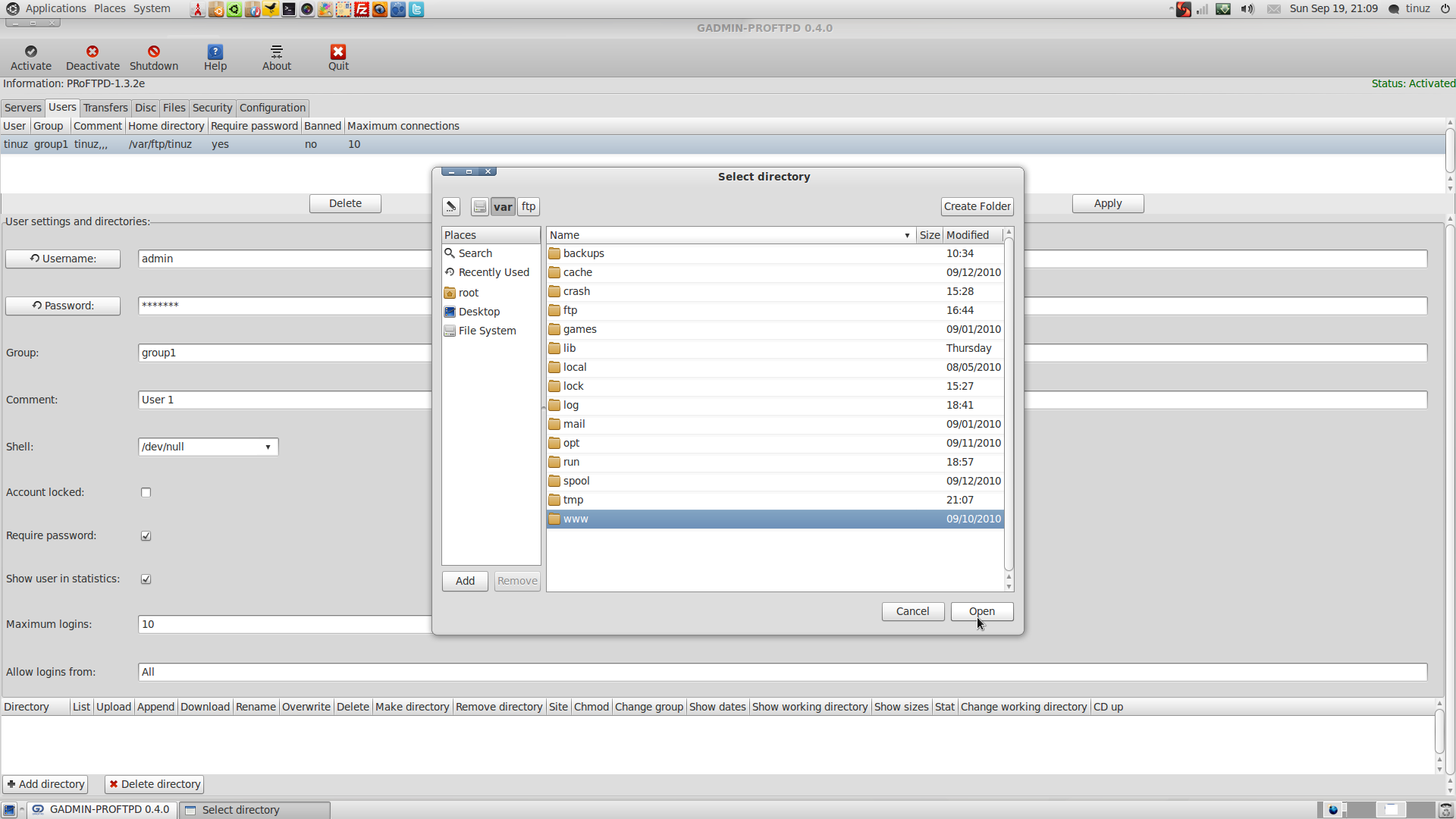
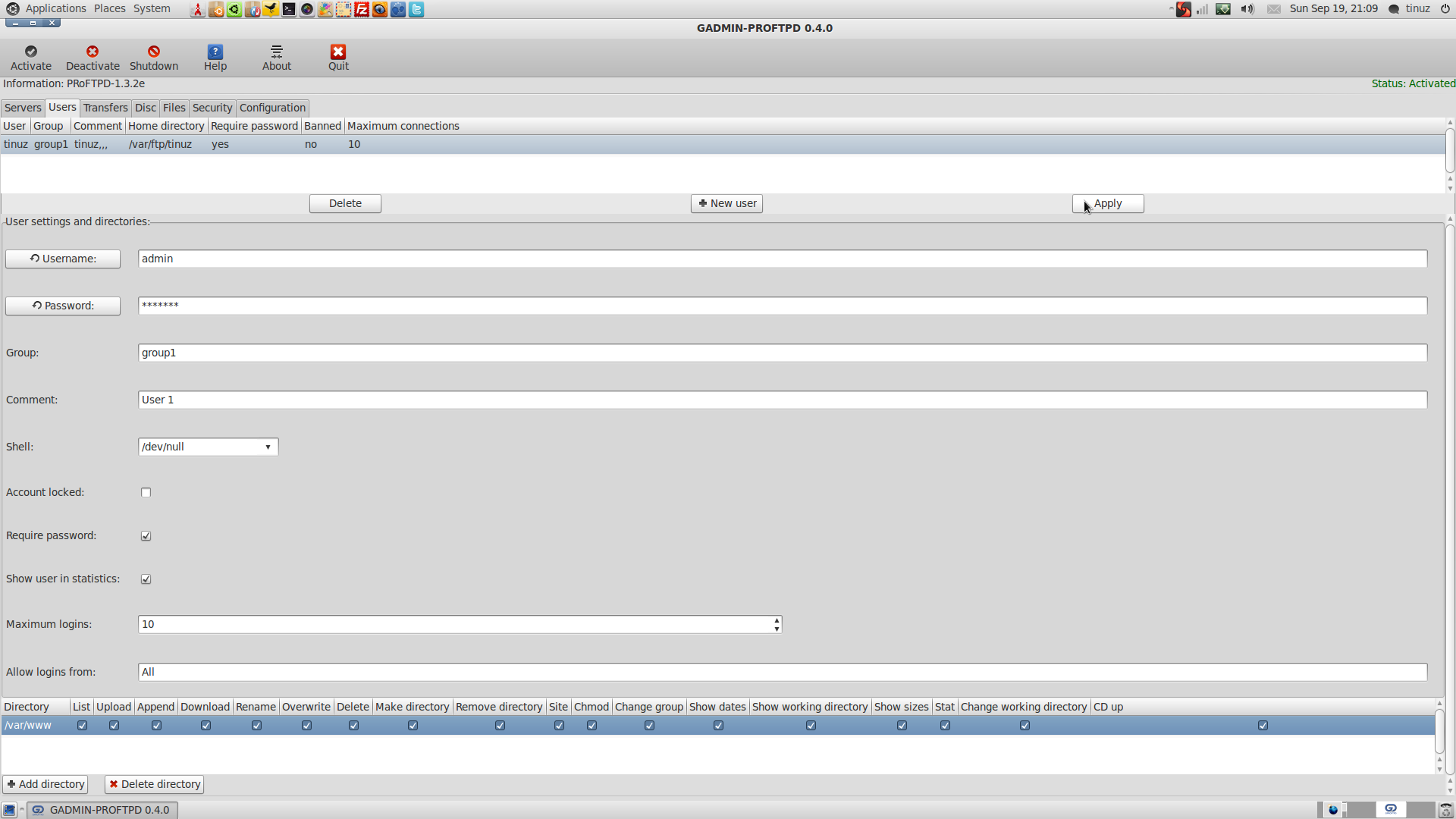
.’: I am very thankful to this topic because it really gives up to date information -*~
best howto i’ve found for short-time-search the web
thanks very very…