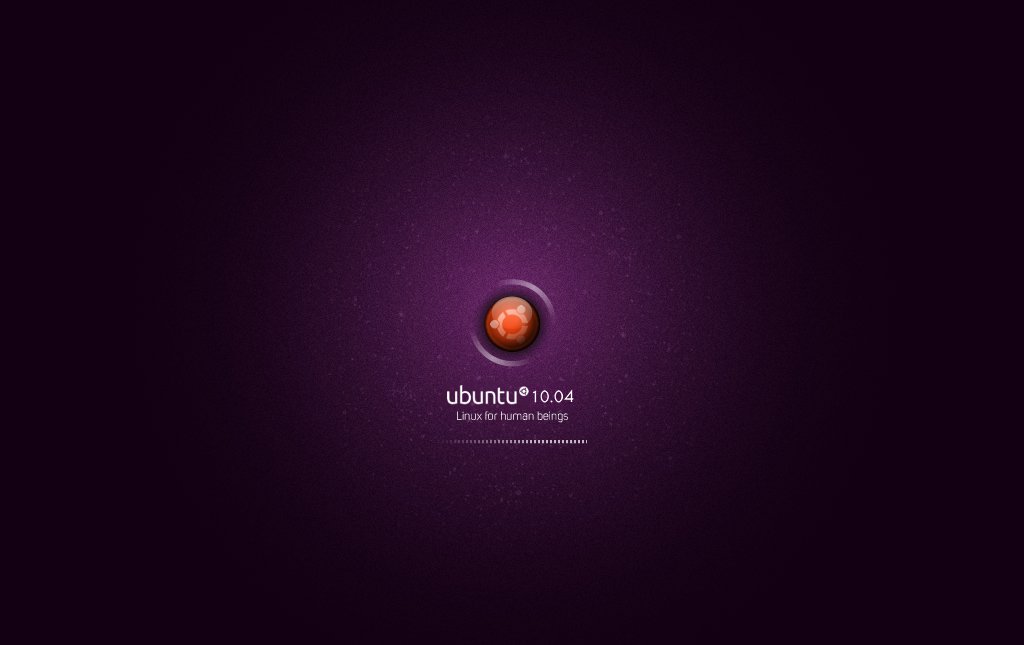 After installing Ubuntu 10.10 Beta version i noticed that the Plymouth theme was big, blurry and ugly. Here is a guide to change the resolution of your grub loader and how to change the default Plymouth theme.
After installing Ubuntu 10.10 Beta version i noticed that the Plymouth theme was big, blurry and ugly. Here is a guide to change the resolution of your grub loader and how to change the default Plymouth theme.
First we will change the resolution of the grub loader and the Plymouth theme, i will show you how to change the resolution to 1280×1024. First you need to install the v86d package to do this open a Terminal window (Applications -> Accessories -> Terminal) and copy+paste the following line:
sudo apt-get install v86d
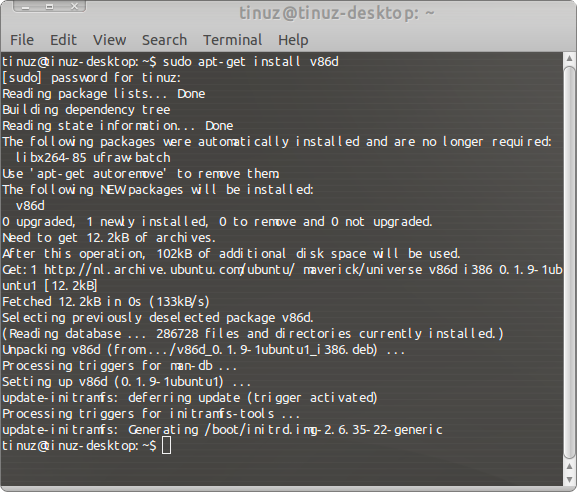
After installing the package we can make the changes to your grub, in your Terminal window copy+paste the following lines:
sudo gedit /etc/default/grub
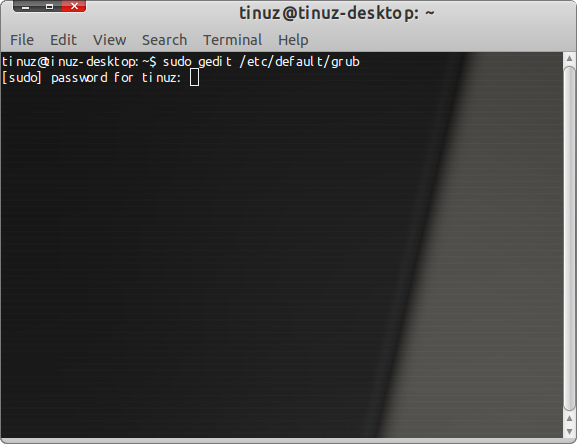
Fill in your password and hit Enter and your grub config file will open, replace the following line (line number 9):
GRUB_CMDLINE_LINUX_DEFAULT=”quiet splash”
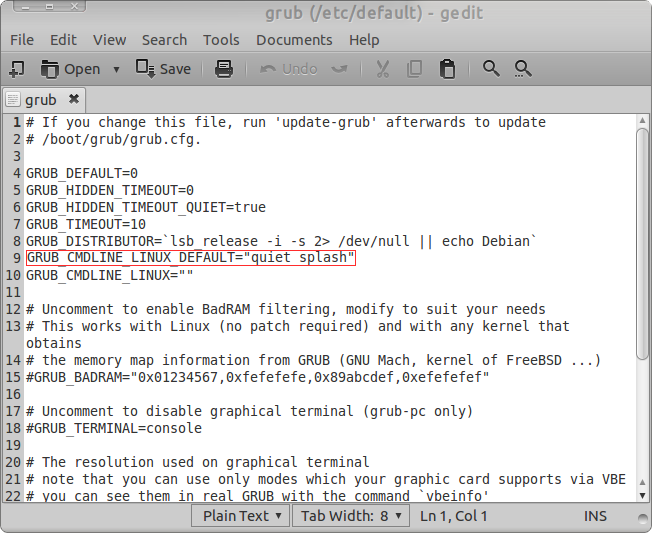
For this line: GRUB_CMDLINE_LINUX_DEFAULT=”quiet splash nomodeset video=uvesafb:mode_option=1280×1024-24,mtrr=3,scroll=ywrap
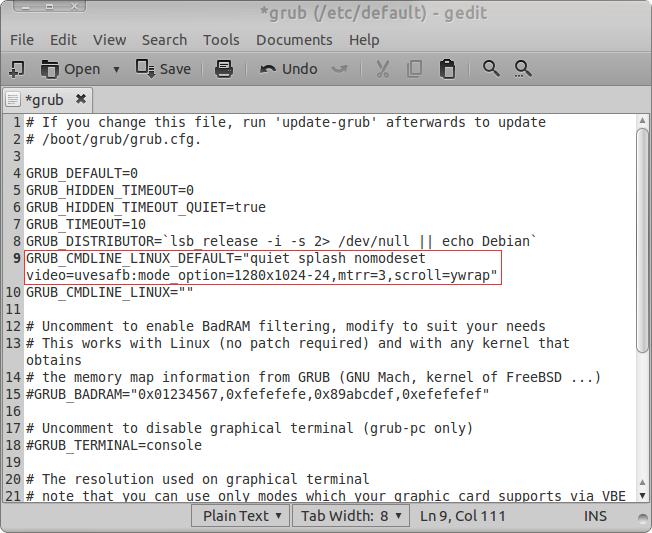
Now replace the following line (line number 23):
#GRUB_GFXMODE=640×480
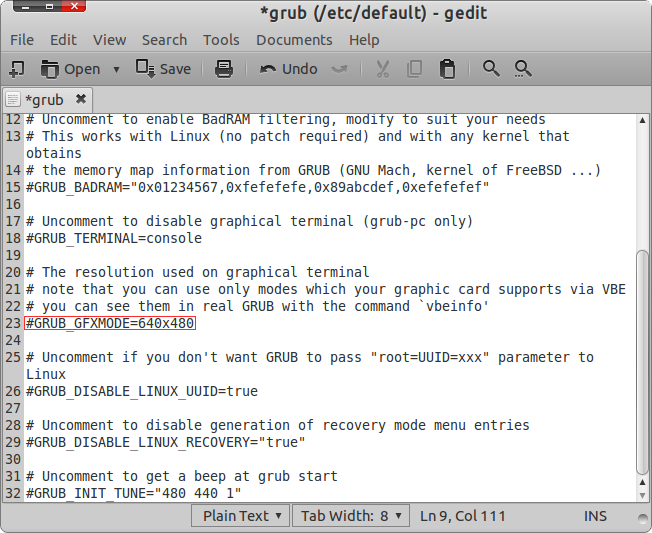
For this line: GRUB_GFXMODE=1280×1024
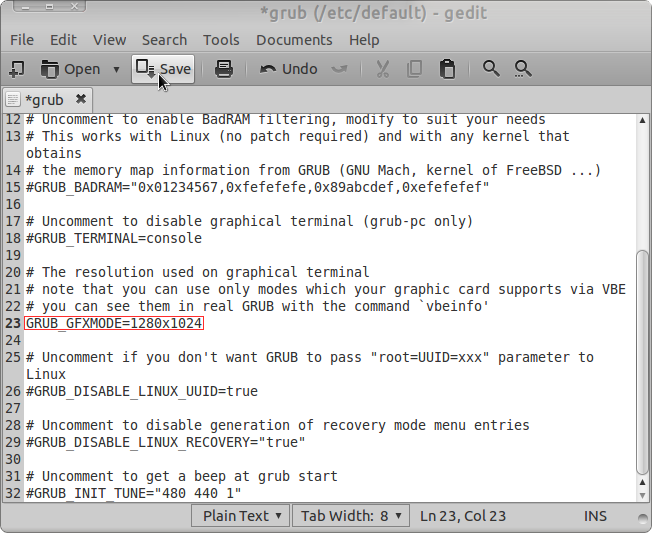
Now save and close the grub config file. Go back to your Terminal window and copy+paste the following line:
sudo gedit /etc/initramfs-tools/modules
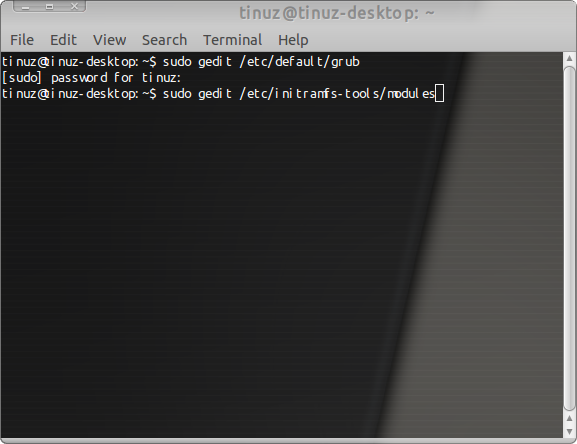
At the end of the file copy+paste the following line:
uvesafb mode_option=1280×1024-24 mtrr=3 scroll=ywrap
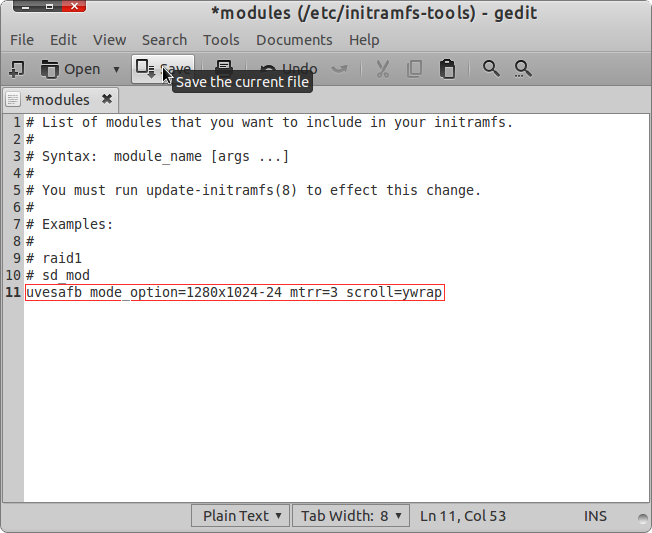
Now save and close the file. In your Terminal window copy+paste the following lines:
echo FRAMEBUFFER=y | sudo tee /etc/initramfs-tools/conf.d/splash
sudo update-grub2
sudo update-initramfs -u
Now you are finished changing the resolution size and we will change the Plymouth theme. First download the Plymouth themes pack here. When dowloaded open the Ubuntu_10_10_Plymouth_Splash_by_Internauta2000.zip fille and doubleclick on the INT2MIL-Ubuntu-10.10-Eng.zip file and extract the content on your Desktop. To install the Ubuntu 10.10 english Plymouth theme open a Terminal window (Applications -> Accessories -> Terminal) and copy+paste the following lines:
cd Desktop
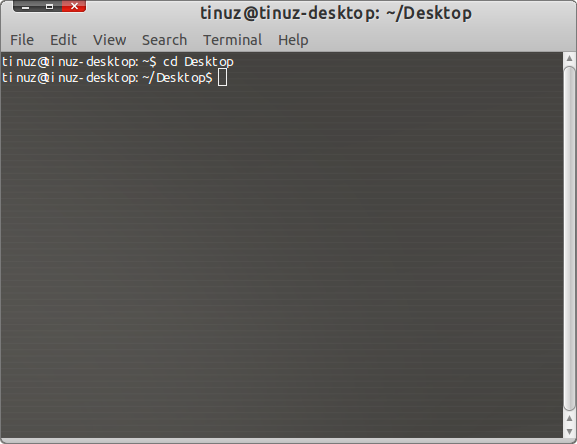
To copy the Ubuntu 10.10 Plymouth theme to the right folder copy+paste the following line in your Terminal window:
sudo cp -R INT2MIL-Ubuntu-10.10-Eng/ /lib/plymouth/themes/
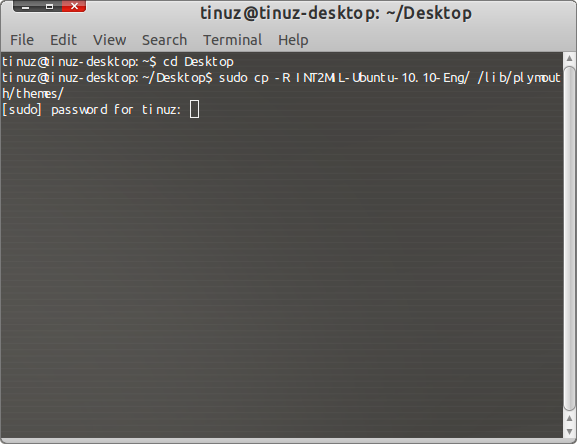
To install the Ubuntu 10.10 Plymouth theme copy+paste the following line:
sudo update-alternatives –install /lib/plymouth/themes/default.plymouth default.plymouth /lib/plymouth/themes/INT2MIL-Ubuntu-10.10-Eng/INT2MIL-Ubuntu-10.10-Eng.plymouth 100
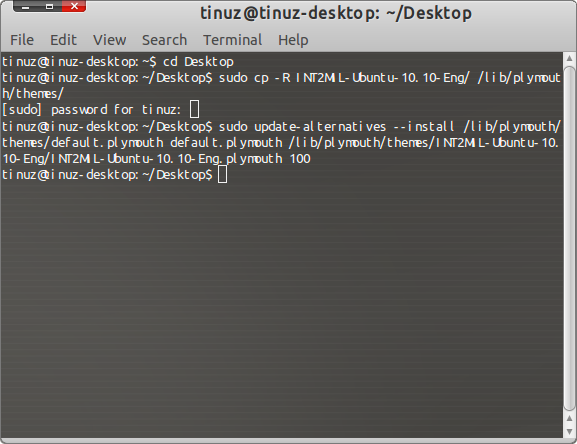
To change the Plymouth theme to Ubuntu 10.10 Plymouth copy+paste the following line:
sudo update-alternatives –config default.plymouth
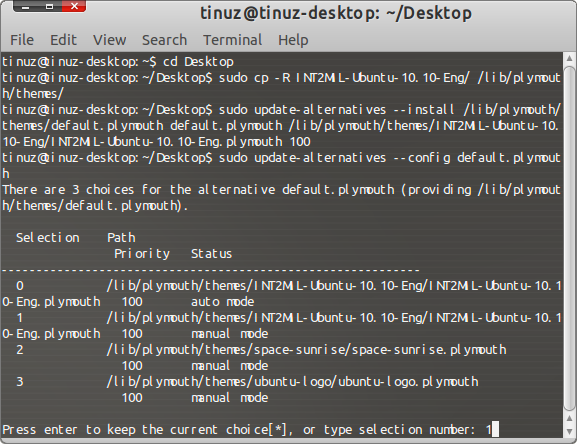
A menu will apear. Type the number that corresponds to INT2MIL-Ubuntu-10.10-Eng in the list and press Return. In your Terminal window Copy+paste the following line:
sudo update-initramfs -u
To see a preview of the theme copy+paste the following lines in your Terminal window:
sudo plymouthd
sudo plymouth –show-splash
To quit the preview copy+paste the following line:
sudo plymouth quit
Note: The preview window doesn’t show the plymouth theme full size so it’s a bit out of proportions.

Hi. I have a problem. I have determined that my card wil go max. to 1024×768-24 so i changed accordingly but still in this step I get en error.
rich@laptop:~$ sudo update-grub2
/etc/default/grub: 9: splash: not found
– Why ?
Replace line 9 for this one:
GRUB_CMDLINE_LINUX_DEFAULT=”quiet splash nomodeset video=uvesafb:mode_option=1280×1024-24,mtrr=3,scroll=ywrap”
I think i made a typo and forgot the ” sign on the end of the line (sorry for that).
Let me know if this fixed your problem