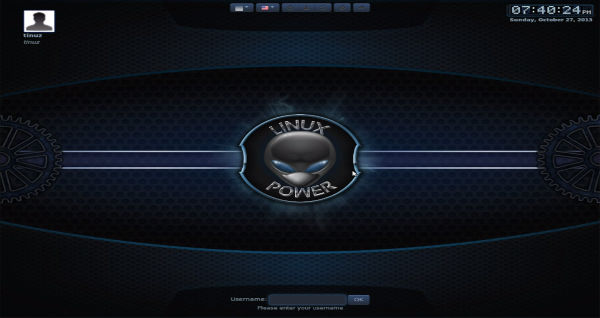Here is a guide to replace default login screen (LightDM) with the default login screen from Linux Mint (MDM).
You can replace LightDM using the n00bslab PPA for MDM (Mint Display Manager).

To add the PPA and install MDM open a terminal window (press Ctrl+Alt+T) and copy+paste the following lines:
sudo add-apt-repository ppa:noobslab/mint -y
sudo apt-get update && sudo apt-get install mdm mdm-themes -y

During the installation you will be asked which display manager you want to use as default display manager (select MDM). LightDM is the default display manager for Ubuntu and MDM is the default display manager for Mint.
Once MDM has been installed, restart you computer. Until you restart the computer, MDM Setup (shows up as “Login Window” in Dash / the menu) won’t show up. After restarting the computer, the default (kind of ugly, I know) MDM theme will be loaded – very important: the first time MDM starts, no session is selected so make sure you select one from the drop-down indicated in the screenshot below:

Then you can log in, to launch the MDM Setup press the Dash Home key (the key with the Windows logo) and type: mdm. Once opened you can select the theme you want. From the “Style” drop-down you can select what kind of themes you want to use: GDM themes, HTML themes or GTK (there is only one GTK greeter available by default):