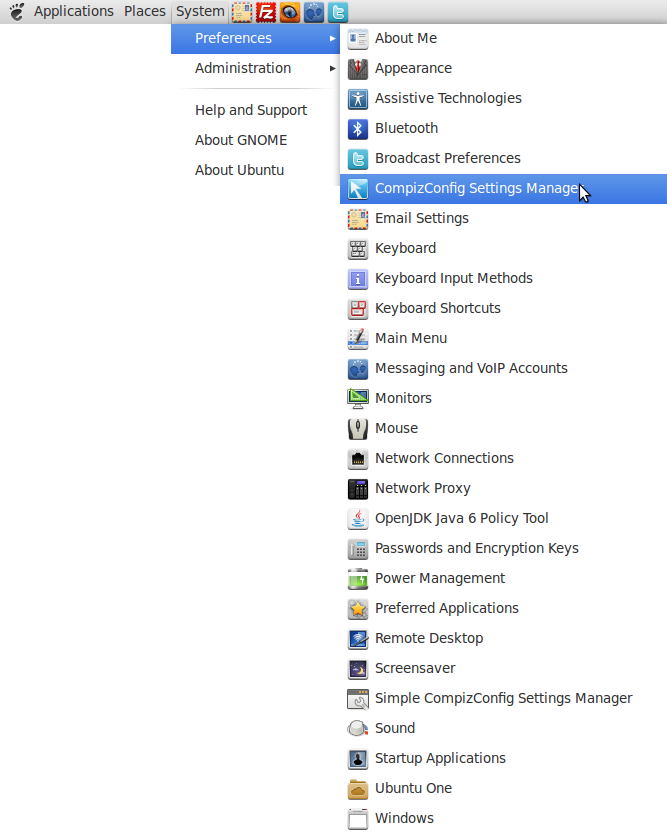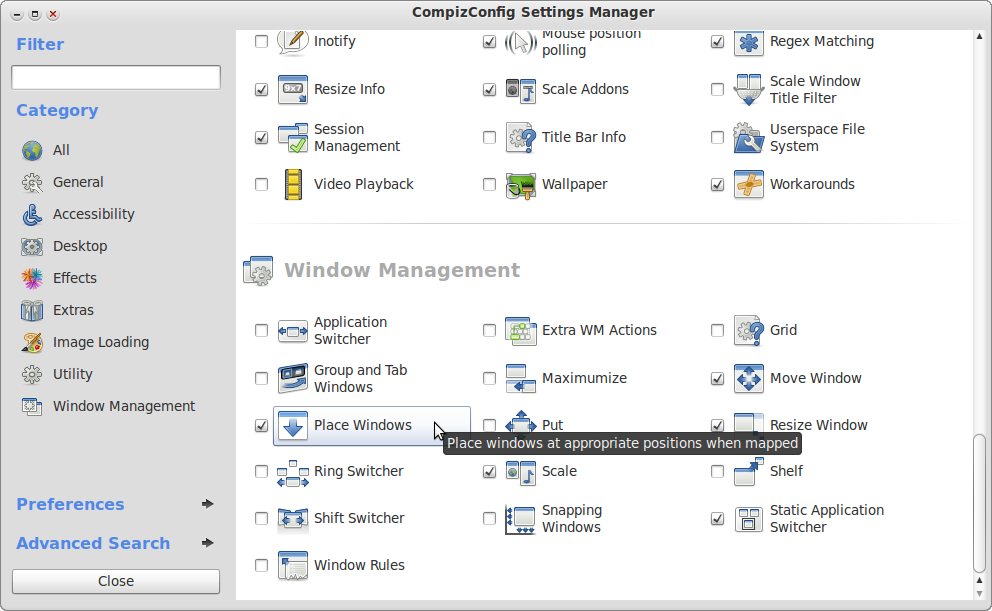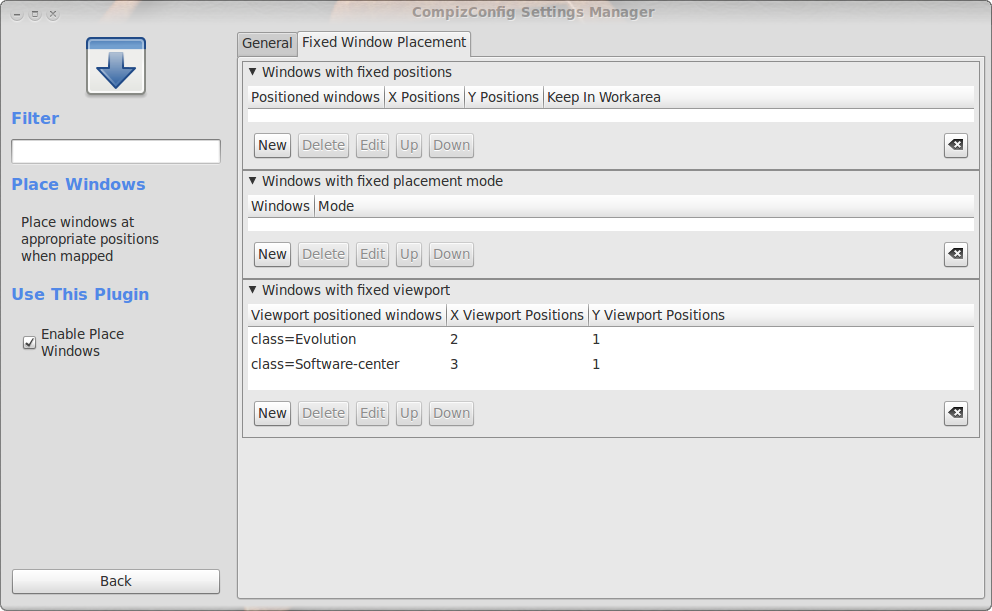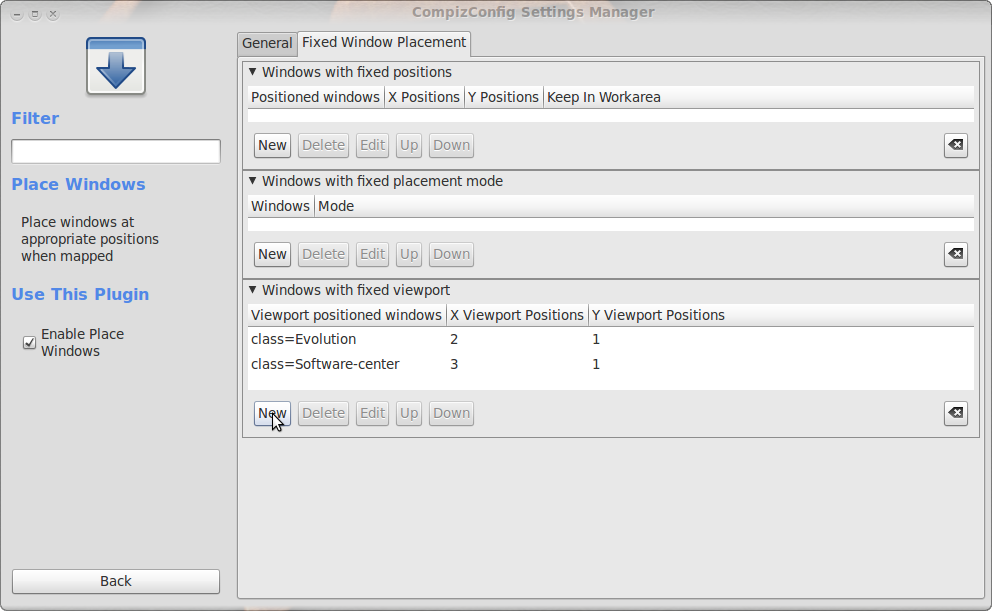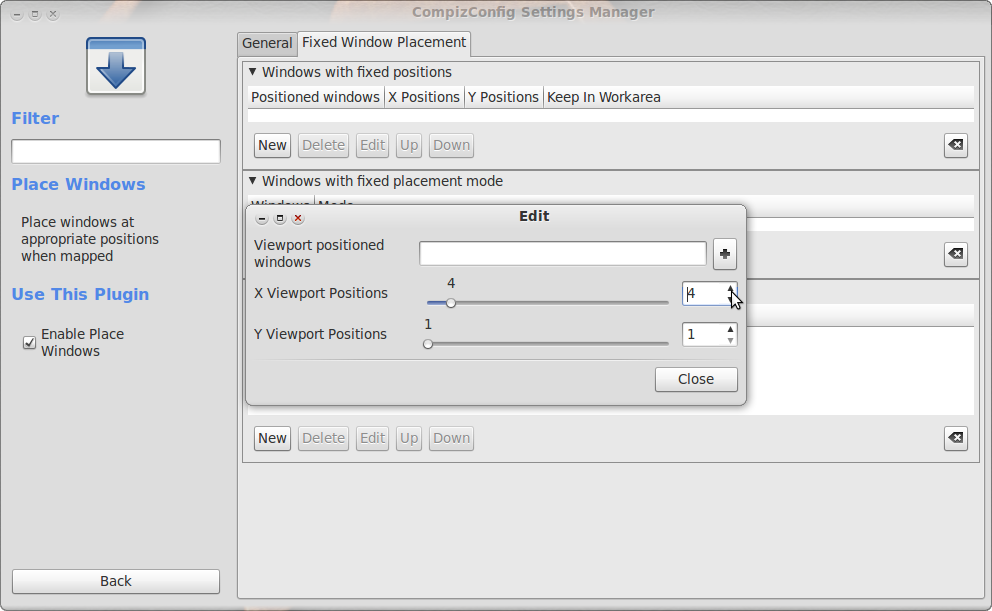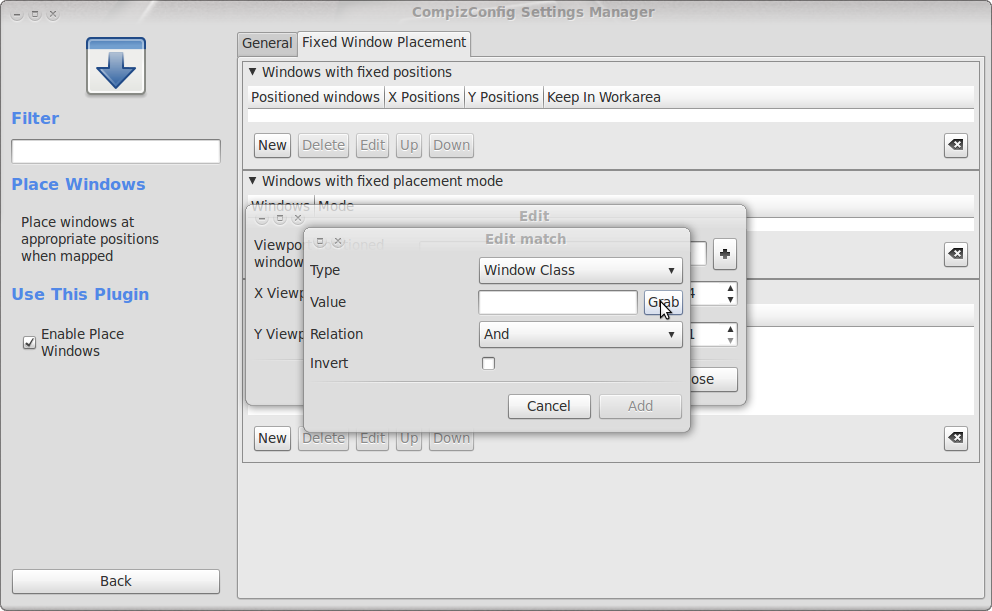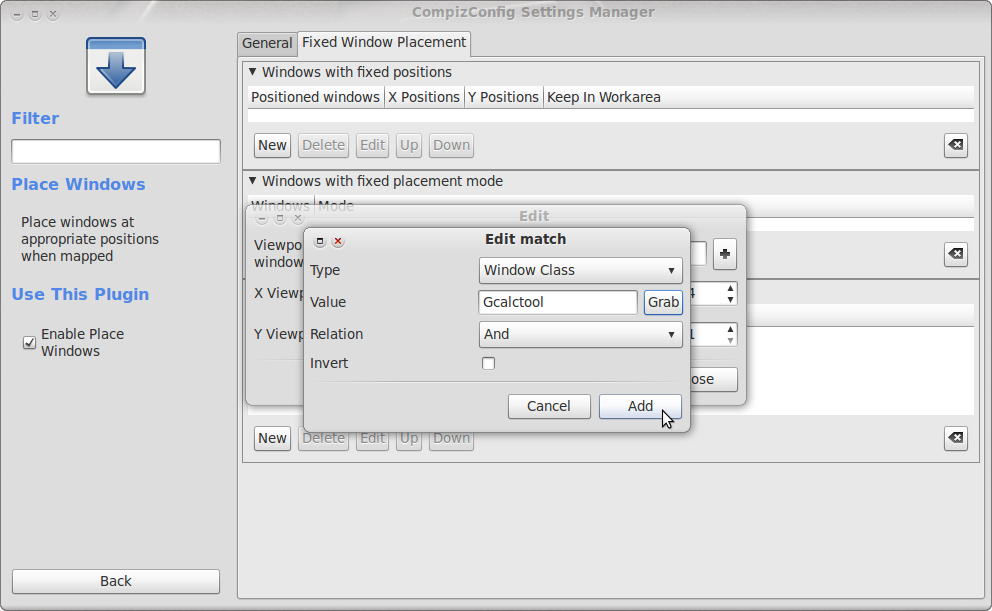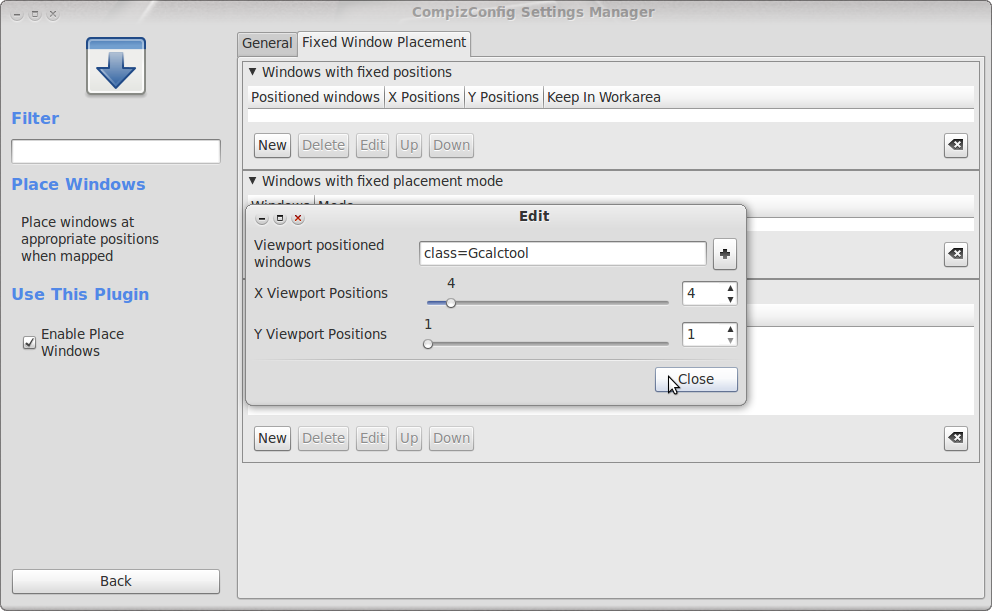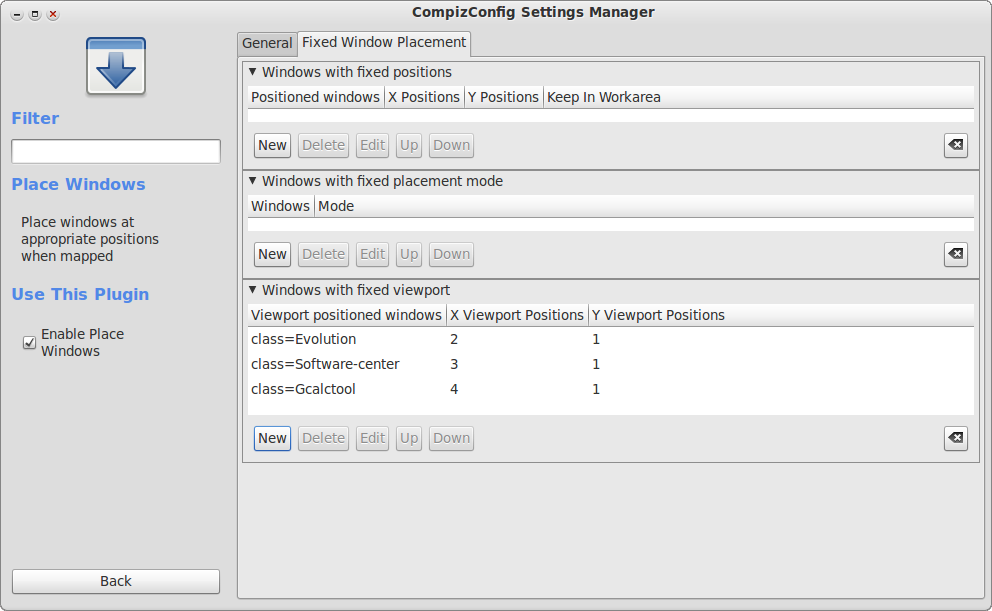Another nice feature of Compiz Fusion is Window Placement. This feature allows you to create rules for programs to be opened on another desktop (open Firefox on desktop 1, Evolution mail on desktop 2 and so on).
Another nice feature of Compiz Fusion is Window Placement. This feature allows you to create rules for programs to be opened on another desktop (open Firefox on desktop 1, Evolution mail on desktop 2 and so on).
I will show you how to create a rule to open your calculator on desktop 4. You can replace the calculator for any other program you want to create the rule for.
The Place Windows plugin provides some basic window placement algorithms, to place windows at a natural and sensible place when created.
Some features are:
Cascade places windows in a cascade, starting from the top left hand corner of the screen
Centered places all windows in the center of the screen
Smart places windows to avoid overlapping other windows on screen as much as it can
Maximize places windows in the center, and maximized by default when placed
Random places windows anywhere in the work area
Window Placement Info page here
Open your CompizConfig Settings Manager (System -> Preferences -> CompicConfig Settings Manager)
Scroll down and click on Place Windows
Mark Enable Place Windows then click on the Fixed Window Placement tab
Click on the New button
To assign a desktop you need to change the X Viewport Positions. Now i will show you how to open your calculator on desktop number 4. Change the X Viewport Positions to 4
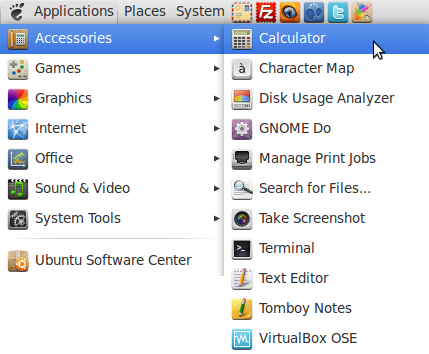
Now open your calculator (Applications -> Accessories -> Calculator)
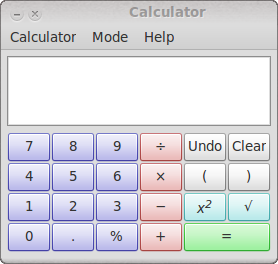
Now Click on the Grab button, your mouse pointer will change into a nice white cross
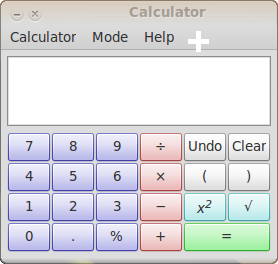
Now click anywhere on the calculator window but don’t click on the window title
Click on the Add button
Now click on the Close button
Now you are done, to see if it works restart your calculator and if all went well it should open on Desktop 4.
Note:
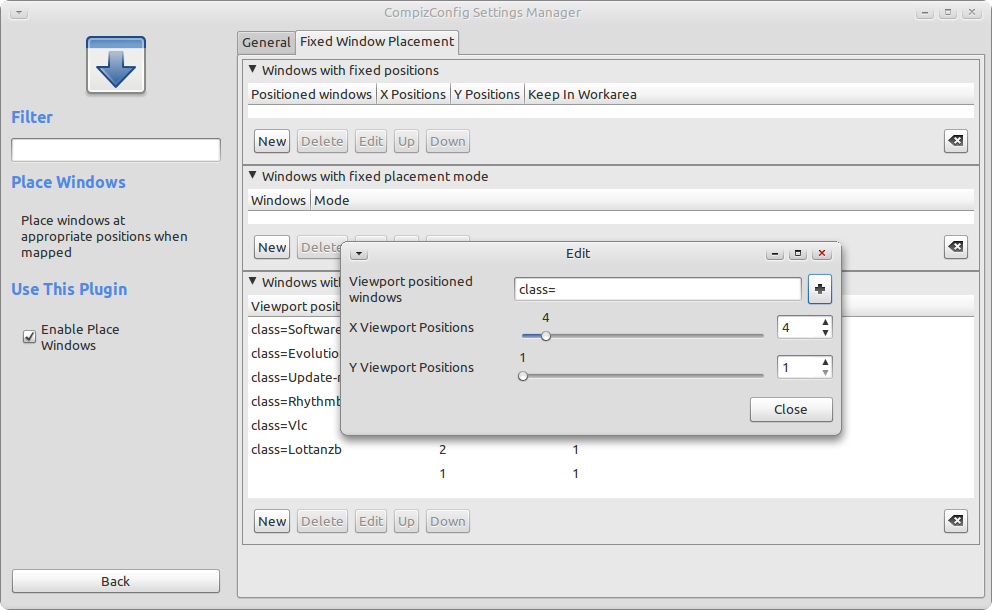
When you have a problem with an empty Viewport positioned windows field after you “grabbed” the calculator follow these to steps fix it….
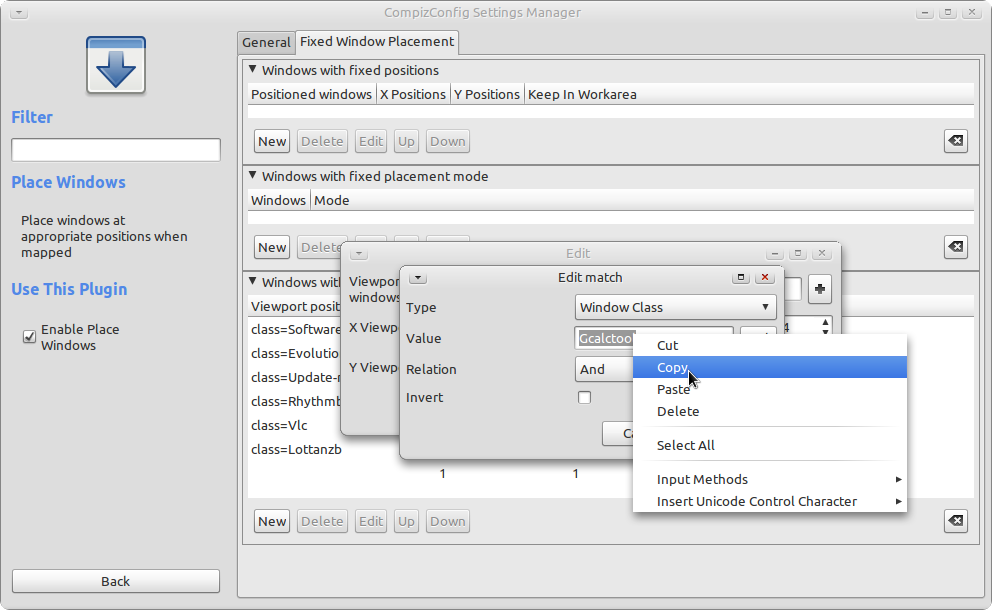
After grabbing the application double click on the application name in the Value field and copy it then click on the Add button
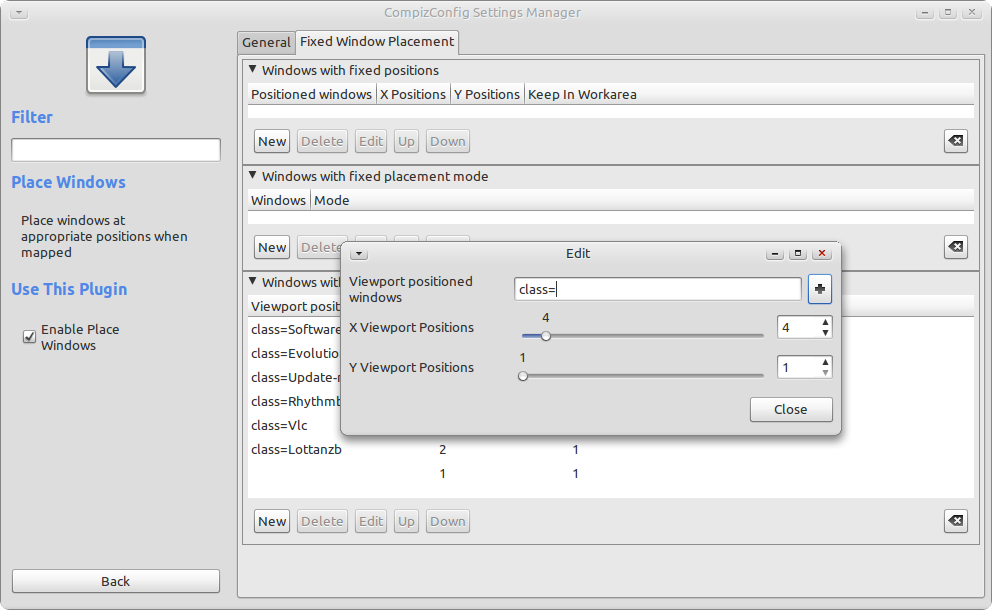
Click with your right mouse button in the Viewport positioned windows field after class= and paste the grab result you copied in the previous step
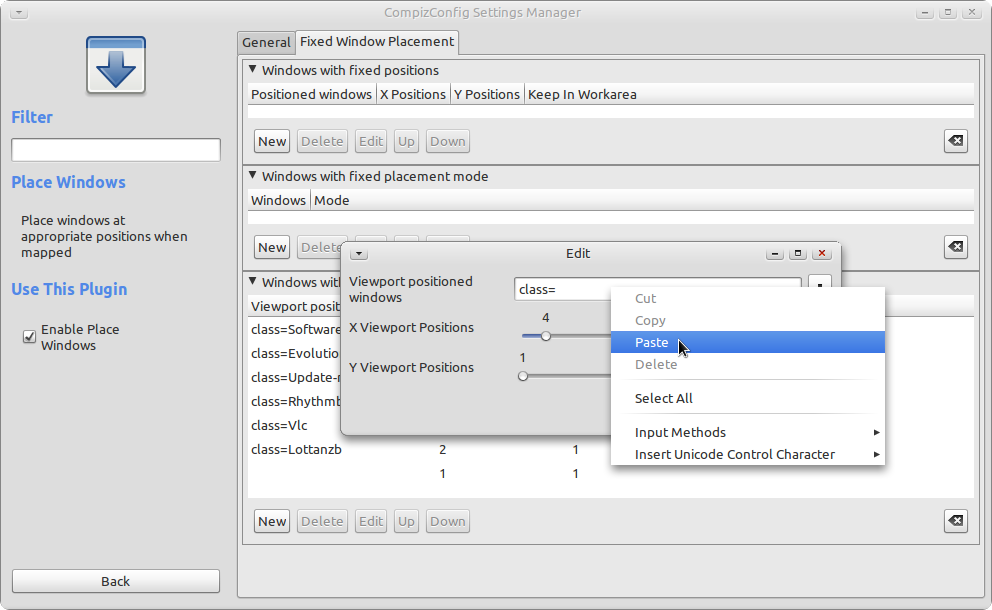
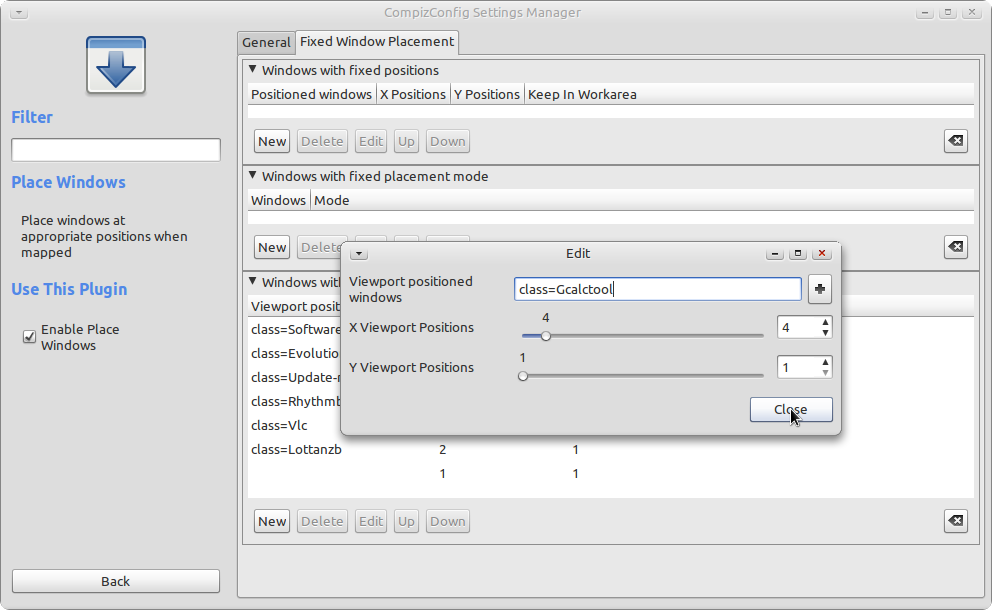
Click on the Close button
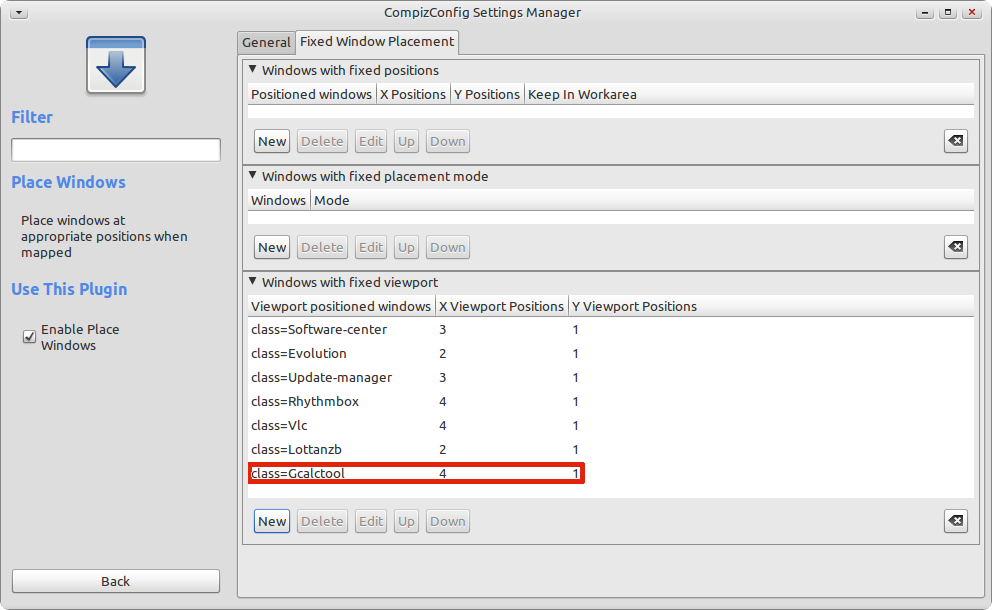
As you can see the window placement rule is now added