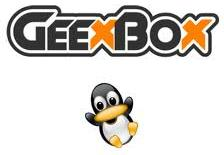 uShare is a UPnP (TM) A/V & DLNA Media Server. It implements the server component that provides UPnP media devices with information on available multimedia files. uShare uses the built-in http server of libupnp to stream the files to clients.
uShare is a UPnP (TM) A/V & DLNA Media Server. It implements the server component that provides UPnP media devices with information on available multimedia files. uShare uses the built-in http server of libupnp to stream the files to clients.
GeeXboX uShare is able to provide access to both images, videos, music or playlists files (see below for a complete file format support list). It does not act as an UPnP Media Adaptor and thus, can’t transcode streams to fit the client requirements. uShare is free software and it is licensed under the terms of the GNU General Public License (GPL).
To install uShare, open a Terminal (Applications -> Accessories -> Terminal) and copy and paste the following command:
-
sudo apt-get install ushare
When done, you have to edit the config, in order to see your files on the console. To do this, simply copy this command:
-
sudo gedit /etc/ushare.conf
And add to this line:
-
USHARE_DIR=
The path of the folders you want to share.
For example:
-
USHARE_DIR=~/Videos,~/Music
After that, you have to edit this two lines:
-
USHARE_ENABLE_XBOX= -
USHARE_ENABLE_DLNA=
To:
-
USHARE_ENABLE_XBOX=yes -
USHARE_ENABLE_DLNA=yes
That’s it!
Now, to run uShare you must launch this command:
-
ushare
Now you should see a uShare folder from the dashboard of your PS3, or the Xbox360, if you open it, you can navigate through the folder of your PC and play files.
Every time you change the content of some folder, you have to restart uShare, in order to see the changes. To do this, simply kill uShare: you can both press Ctrl+C on the Terminal, or write:
-
sudo killall ushare
And then restart it:
-
ushare
Advanced Tip:
If you want, you can leave the USHARE_DIR= line blank, and launch ushare with this command:
-
ushare -c /path/of/your_files
Links:
uShare Homepage: http://ushare.geexbox.org/
