I got my shiny new Android phone yesterday and am happy to be released from the walled garden that Steve Jobs lives in. As with my iPhone, i want to use my HTC Desire to listen to music and podcasts, so I get home, plug it into my Ubuntu desktop and….nothing.
When you plug the phone in you are given the option (on the phone) of Charging Only or Mount as Drive, among others. Nautilus sees the phone as a drive just fine, so you could easily just drag and drop your music files onto the phone and it would work fine, but that is not the Linux way! I want to be able to see my phone in a music player AND have it do all the heavy lifting for me. As always this is all possible in Ubuntu with a little bit of tinkering. Read on for all the fun….
1. Install Banshee
I couldn’t find a way to do this in Rhythmbox, however I prefer Banshee anyway.
#sudo apt-get install banshee
You should now have Banshee installed and working fine. You can change the directory in the preferences dialogue to point to your music folder if not in the usual place like mine.
2. Tell Banshee your Android phone is also a music player
You need to let Banshee know that your phone plays music (or atleast make your phone look like a music player), this is a fairly simple thing.
Mount your phone as a removable disk, we need to create a small file to copy to the phones Micro SD card.
Open gedit and paste the following into a new document:
audio_folders=new_volume/music/
folder_depth=2
output_formats=audio/mpeg,audio/mp3,audio/x-aac
Change the audio_folder option to suit your setup. There are also other options available for output formats which can be found on the Banshee website.
Save the document as:
.is_audio_player (don’t forget the dot!)
and copy it over to the root of your phones MicroSD card.
Fire up Banshee and you should now see you phone in the left hand pane!
If your music collection is smaller than your SD card, you can simply tell Banshee to sync your library and you are good to go, however if you have a large music collection you can choose to manage your music manually. You just need to drag and drop your music to the phone.
My music collection is much bigger than my music collection, but I also listen to a lot of podcasts that i can be bothered managing myself. The ideal solution for me is be able to sync automatically, but restrict the music synced to a particular playlist (like I did in iTunes). This can be done in Banshee. If you are feeling a bit adventurous, read on! (but be warned this involves installing the Banshee daily builds)
The daily builds of Banshee allow you to do all of the above, and while there is the risk of crashes i have found it to be very stable so far.
1. Add the Bansee PPA to your sources list:
#sudo add-apt-repository ppa:banshee-team/banshee-daily
Some stuff will happen in the terminal while the PGP key is downloaded and the PPA is added to your sources.
Now update your sources:
#sudo apt-get update
Then:
#apt-get upgrade
You will now have a shiny new version of Banshee that gives you more options, including the option to automagically sync all podcasts and only the music you want.
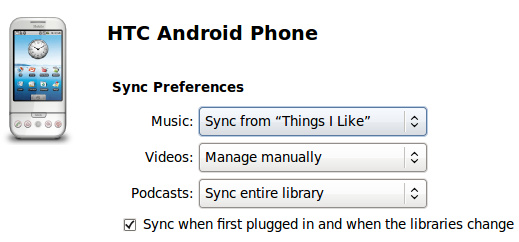
Success!
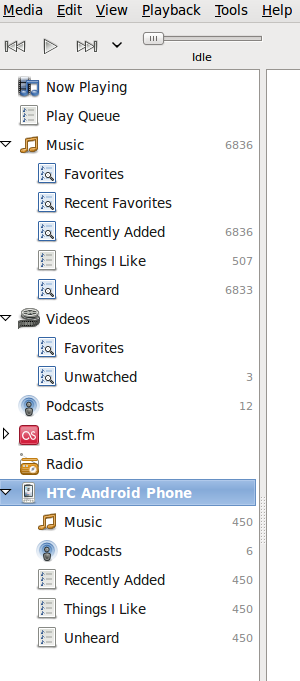
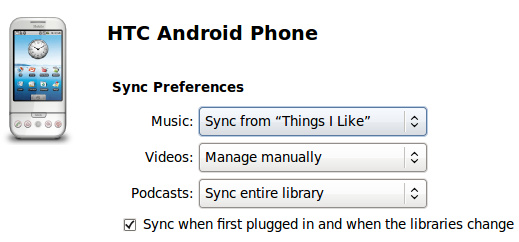

I didn’t know how to do the following step..
“Save the document as:
.is_audio_player (don’t forget the dot!)
and copy it over to the root of your phones MicroSD card.”
Open up your favourite text editing application, paste what the intructions tell you to, and then click ‘File’ followed by ‘Save As…’. Navigate to your SD card and save it on its root (not in any folders). Name the file appropriately.
Thanks a lot – this is extremely useful info.