 The GNOME desktop is able to use a sequence of images for its background wallpaper, changing them automatically over time, but does not include an interface for specifying which images should constitute such a slideshow.
The GNOME desktop is able to use a sequence of images for its background wallpaper, changing them automatically over time, but does not include an interface for specifying which images should constitute such a slideshow.
Complex customised wallpaper sets, such as all-day wallpapers, can be created in less than two minutes—simply drag images onto the window, arrange in whatever order you wish, and set the timings. Then give the slideshow a name, and click the Apply button. Your new wallpaper set will take effect immediately, and can be located within the standard Appearance Preferences window should you want to use it again in the future.
To install CreBS open a Terminal window (Applications -> Accessories -> Terminal) and copy+paste the following lines:
sudo add-apt-repository ppa:crebs/ppa
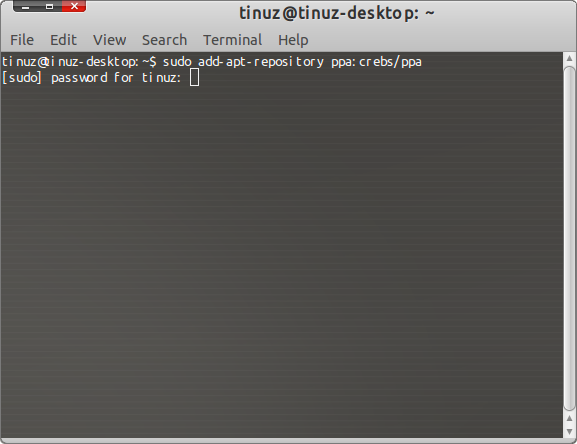
Followed by: sudo apt-get update
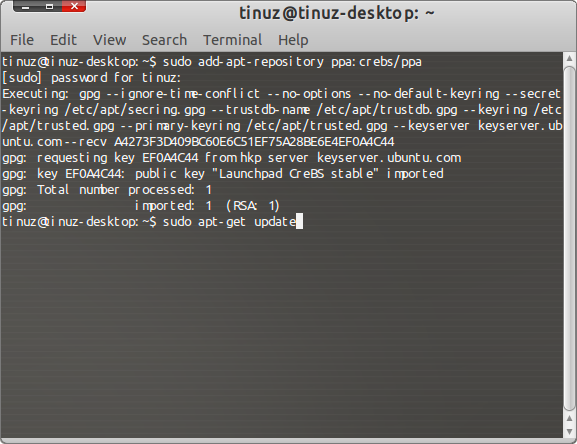
And to install CreBS : sudo apt-get install crebs
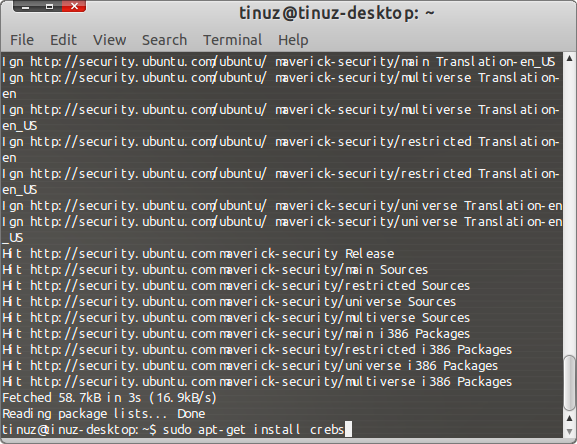
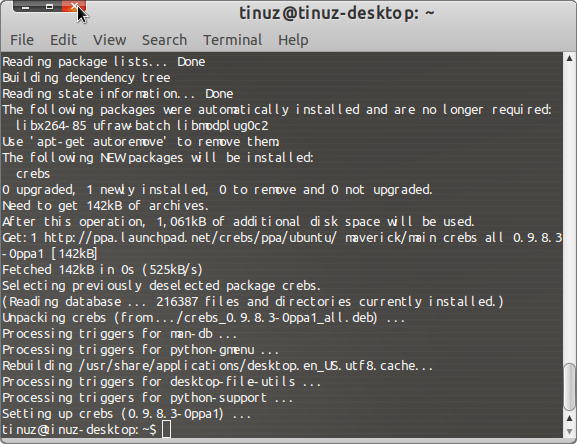
After the installation you can close your Terminal window
To start CreBS go to System -> Preferences -> Create Background Slideshow
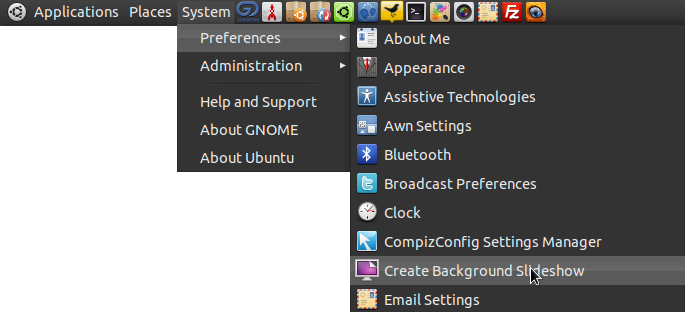
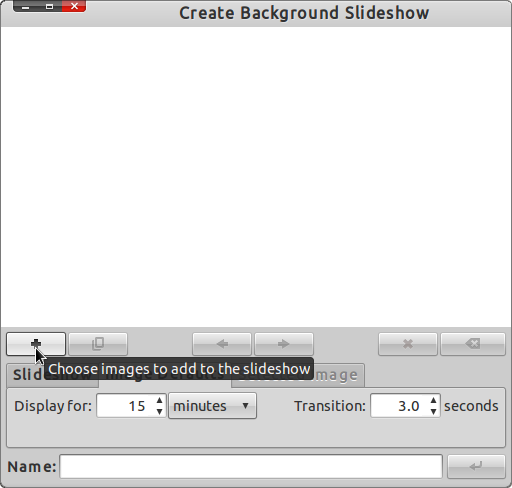
To Add images clcik on the + button and go to the folder with the images you want to add
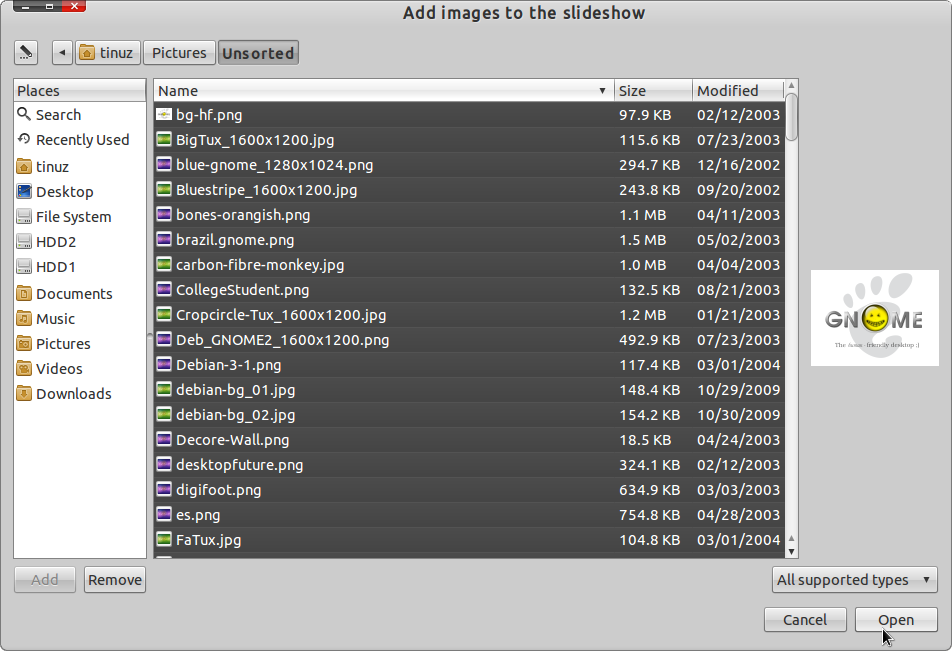
Select the files and click on the Open button
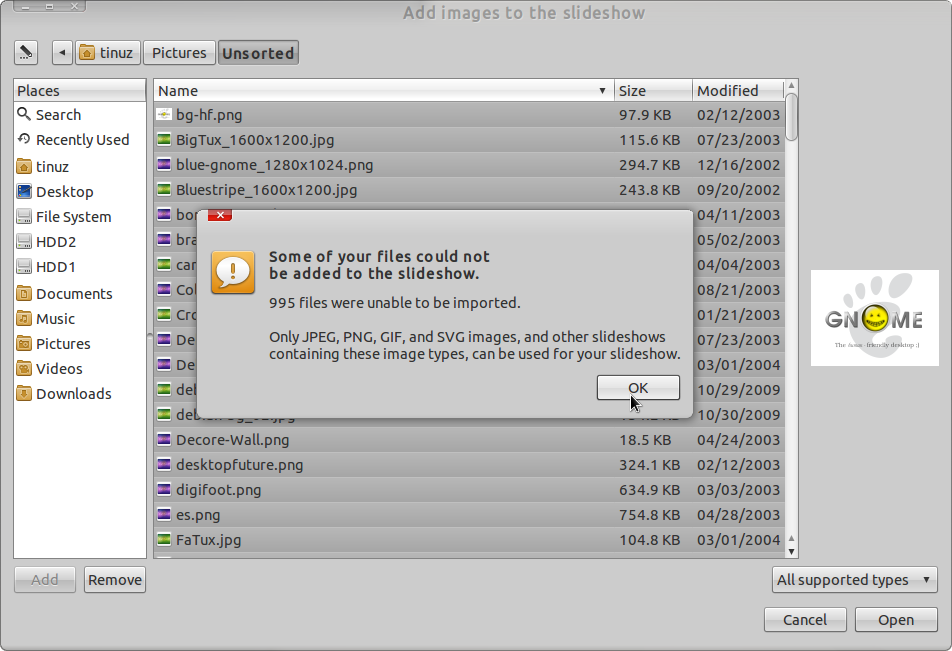
When files are not supported they will not be added, read the message and click on the OK button
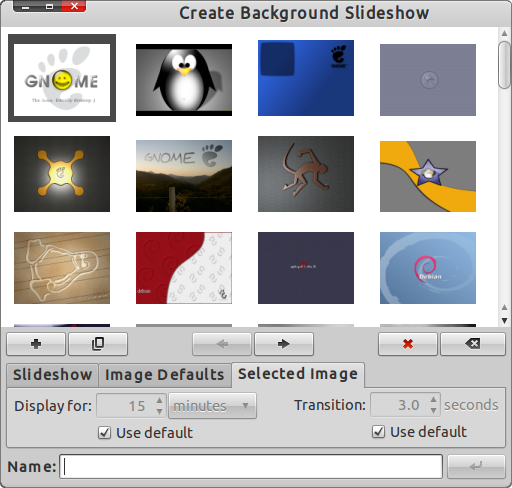
When the images are loaded you can change the order or remove images you don’t like. Click on the tabs to change some settings when you’re finished click on the button in the right bottom corner. If all went well you get a message saying:


Thanks for this! I love it and even as a new Linux user tutorial on how to install it was easy to follow. More should be like this.