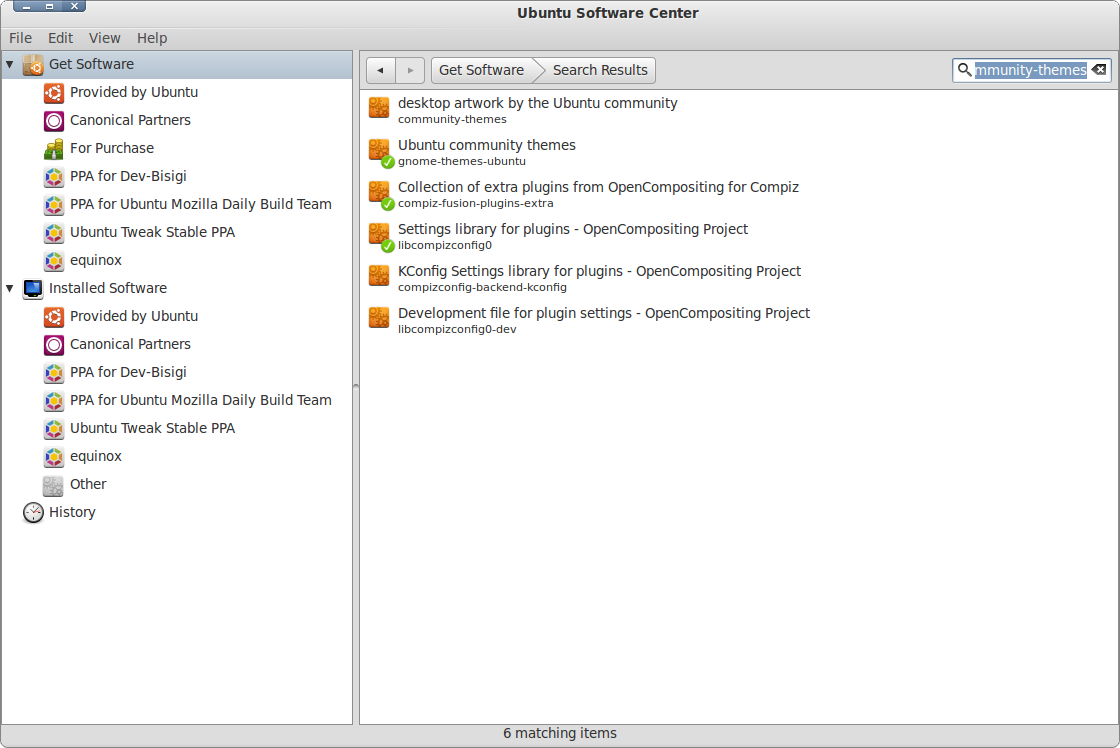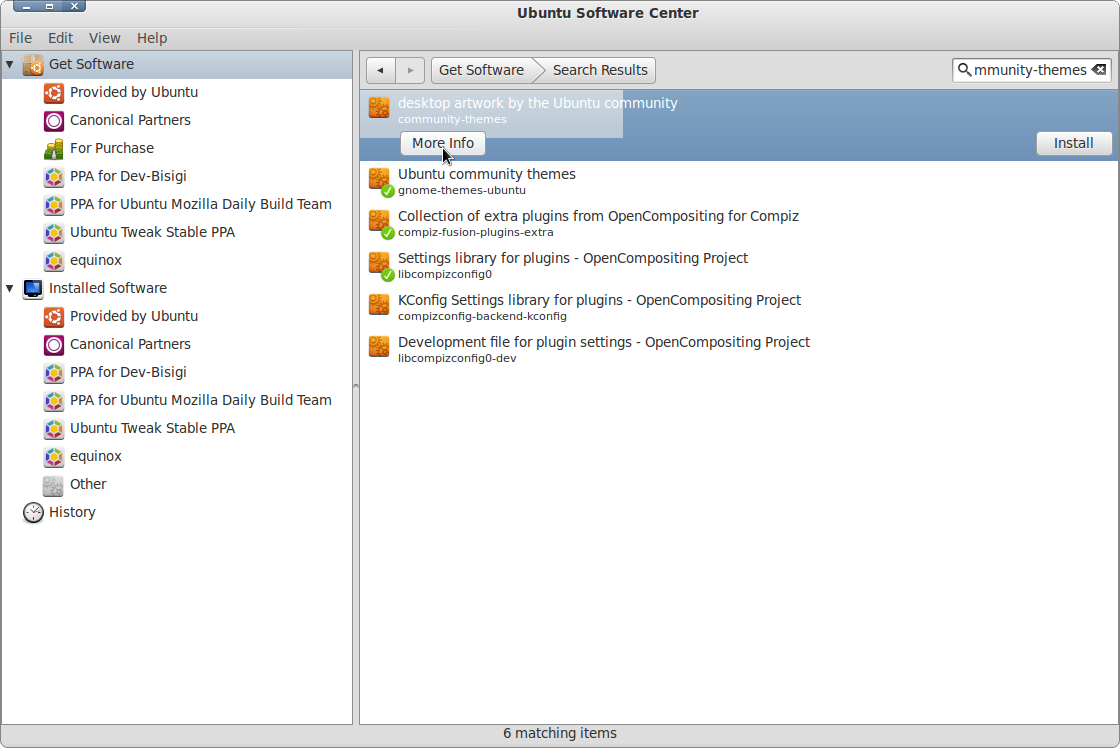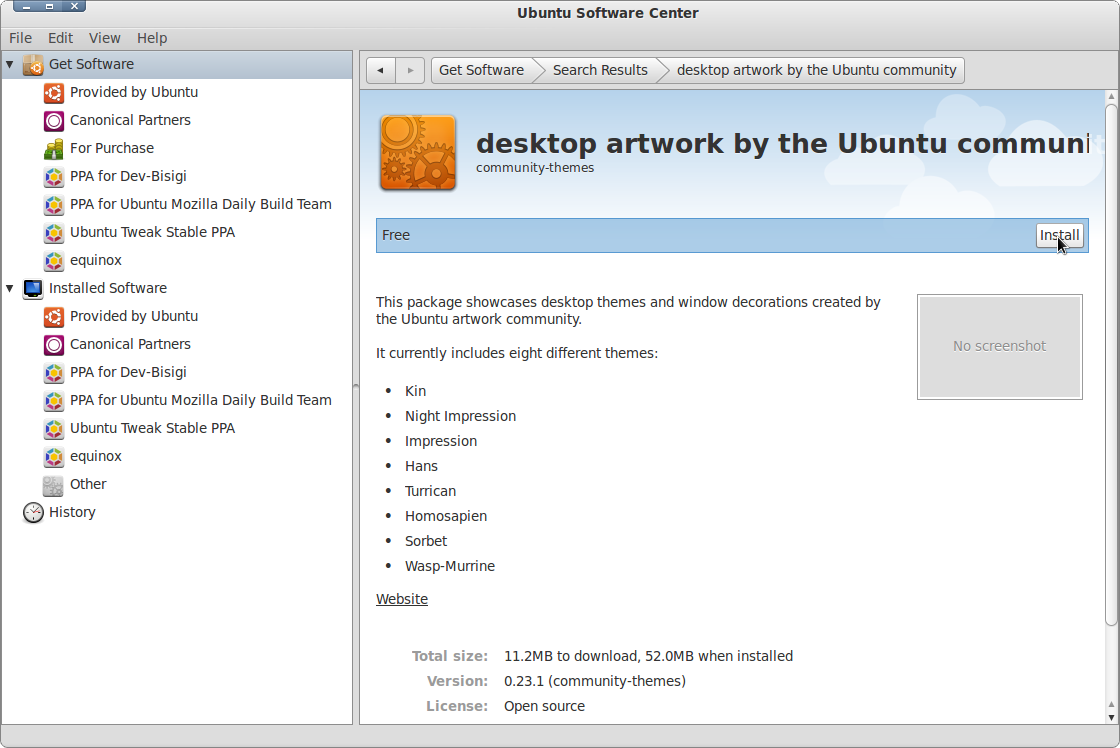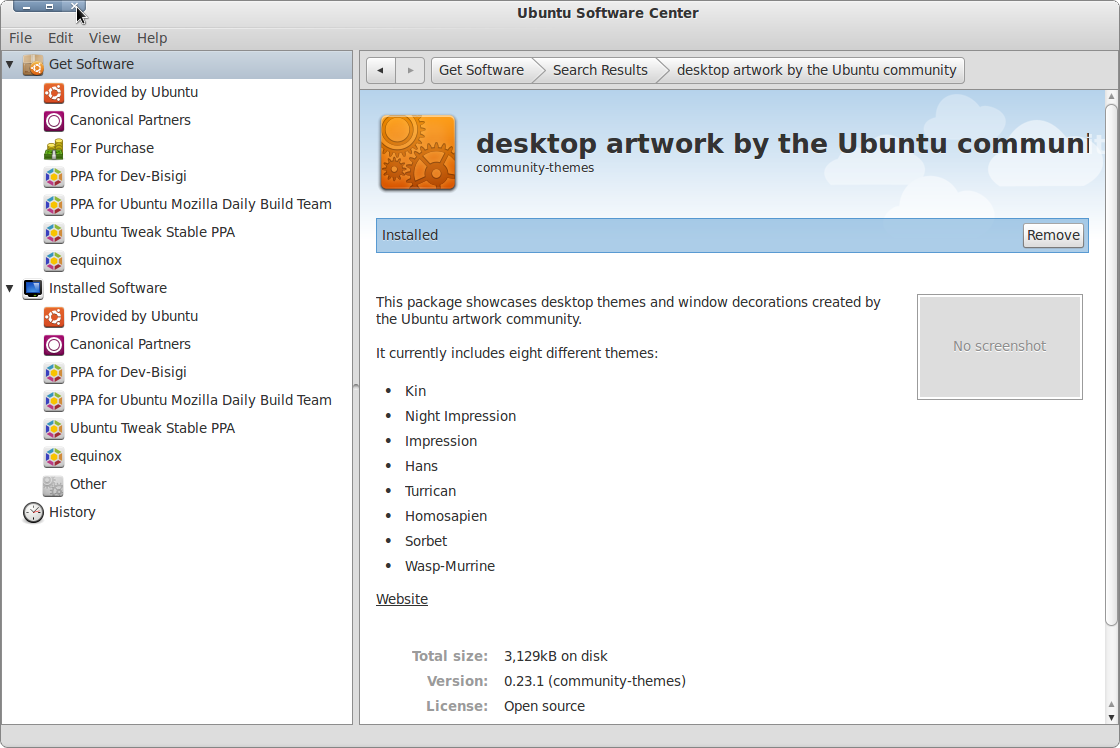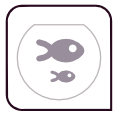 Here is a guide to install the community-themes and the extra-community-themes packages on Ubuntu 10.10 “Maverick Meerkat”
Here is a guide to install the community-themes and the extra-community-themes packages on Ubuntu 10.10 “Maverick Meerkat”
These packages showcases desktop themes and window decorations created by the Ubuntu artwork community. The Community Themes package currently includes eight different themes: Kin, Night Impression, Impression, Hans,Turrican, Homosapien, Sorbet, Wasp-Murrine.
Community Themes Wikipage
To install the Community themes open your Ubuntu Software Center (Applications -> Ubuntu Software Center)
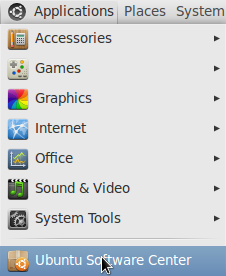
Type: community-themes in the search field
Select the search result and click on the More Info button to see the list of themes you are going to install
Click on the Install button to start the installation
Fill in your password and click on the Authenticate button
Wait while installing the Community Themes package
When the package is installed close your Ubuntu Software Center, to change your theme click with your right mouse button on your desktop and select Change Desktop Background
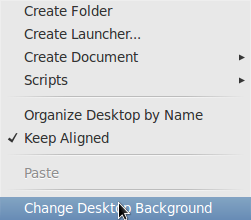

Your Appearance Preferences window opens up, scroll up or down and select the theme you want to use
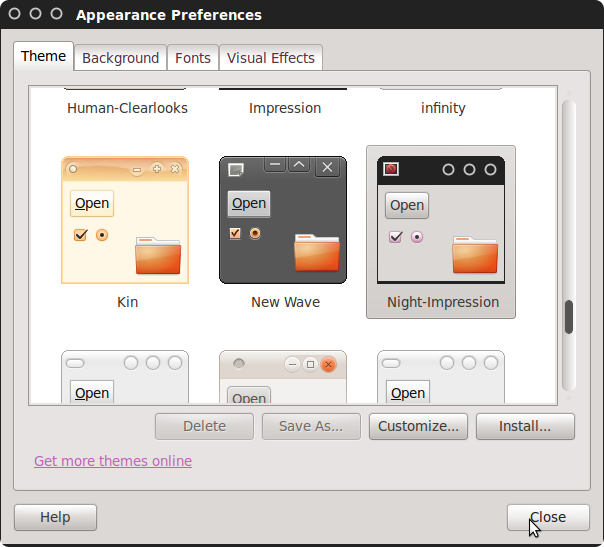
That’s it!! To use the theme you selected just click on the Close button and you can enjoy the new look 🙂
To install the extra-community-themes package:
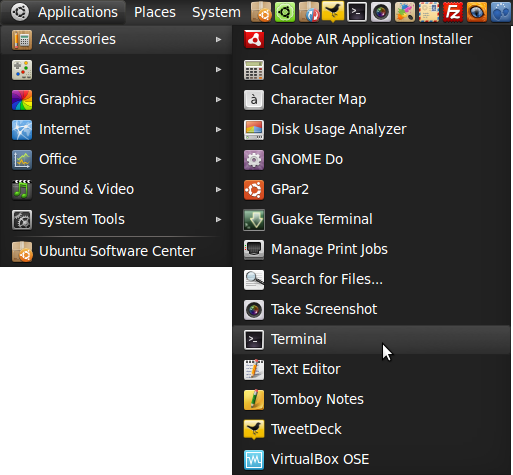
Before installing the extra-community-themes package you first need to install bzr, to do this open a Terminal window (applications -> Accessories -> Terminal) and copy+paste the following line:
sudo apt-get install bzr
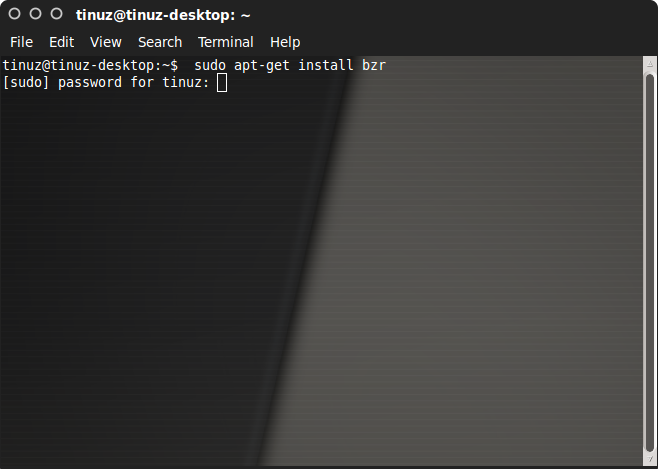
Fill in your password and press Enter
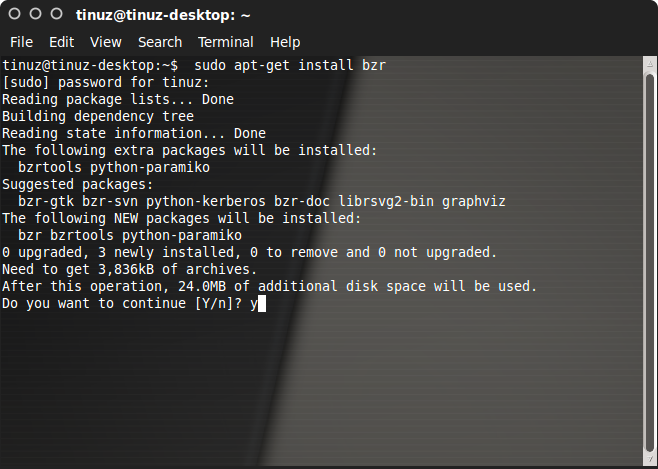
Press y followed by Enter
To install the extra-community-thes package copy+paste the following lines:
bzr branch lp:~nilarimogard/+junk/extra-community-themes
cd extra-community-themes/ && chmod +x install
sudo ./install
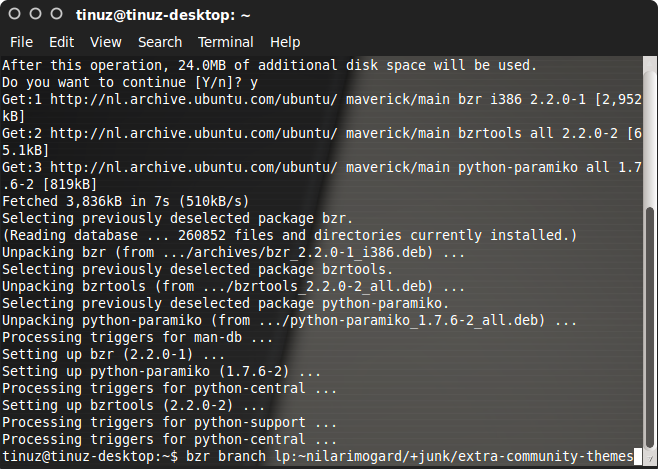
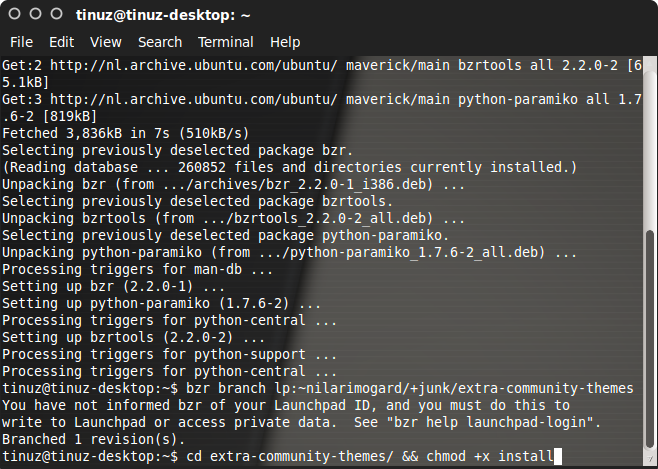
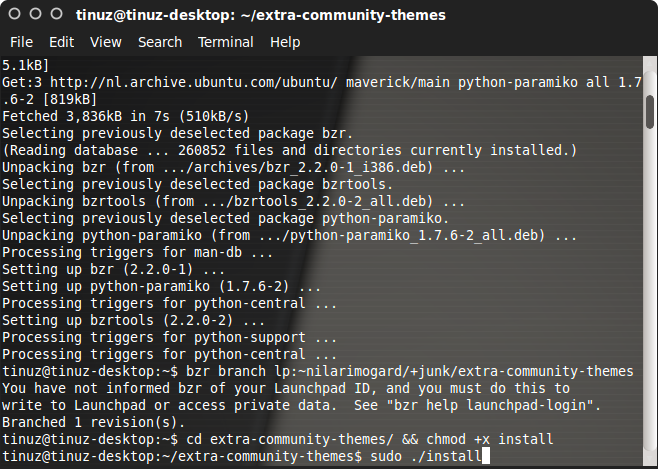
When the package is installed close your Terminal window and change your theme to one you just installed…..